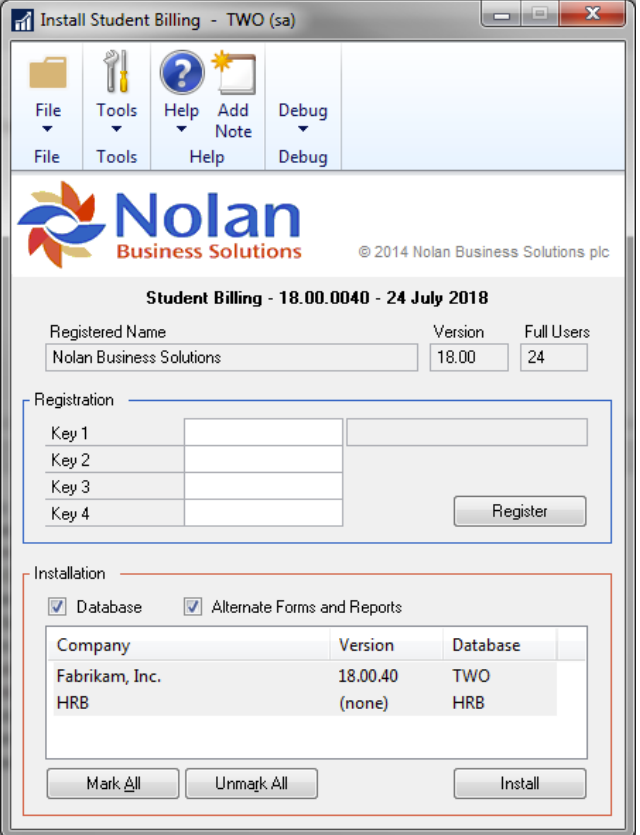Registration and Company Installation
Form security changes, additions to the menu structure, and any necessary file upgrades are not made during the previous installation step.
- Make sure that no other users are logged into the system.
- Start Dynamics GP–if you login using the “sa” user, the install window will automatically be added to your shortcuts. You must login as “sa” to install to a SQL database.
- Select Install Student Billing from the Shortcut Bar. A window showing all the companies will appear.(If you are unable to install, right click on the GP icon and “Run as Administrator”.)
- To register Student Billing, enter the four 8-Digit Registration Keys in the fields provided by Nolan Business Solutions.(You will have received these Registration Keys with your purchase of Student Billing).This is required to enable use of Student Billing in companies other than the sample company “Fabrikam, Inc”. Note: The registration keys may have a built in expiration date. This information is displayed in the field to the right of Key 1.
![]()
- Click on the Register button. A message will display indicating if the Registration was successful.
- For SQL Installations, make sure the Database option is checked to create the tables on SQL, set permissions to them correctly, and install stored procedures.
- Check the Alternate Forms and Reports option to set default Student Billing security for all users to access the Nolan Alternate Forms and Reports. This will not replace existing security settings (i.e.it will not grant a user access to postings screens if they did not have access to those screens previously.).
- Use the Mark/Unmark, Mark All and Unmark All buttons to mark all the companies to install Student Billing Modifications to. Finally, push the Install button.
- When the Installation Complete dialog is displayed click the OK button.
- A “Would you like to initialise the database?” dialog will be displayed. This allows Student Billing Setup tables to be overridden with default settings. If an existing Student Billing system is already installed then select “No”