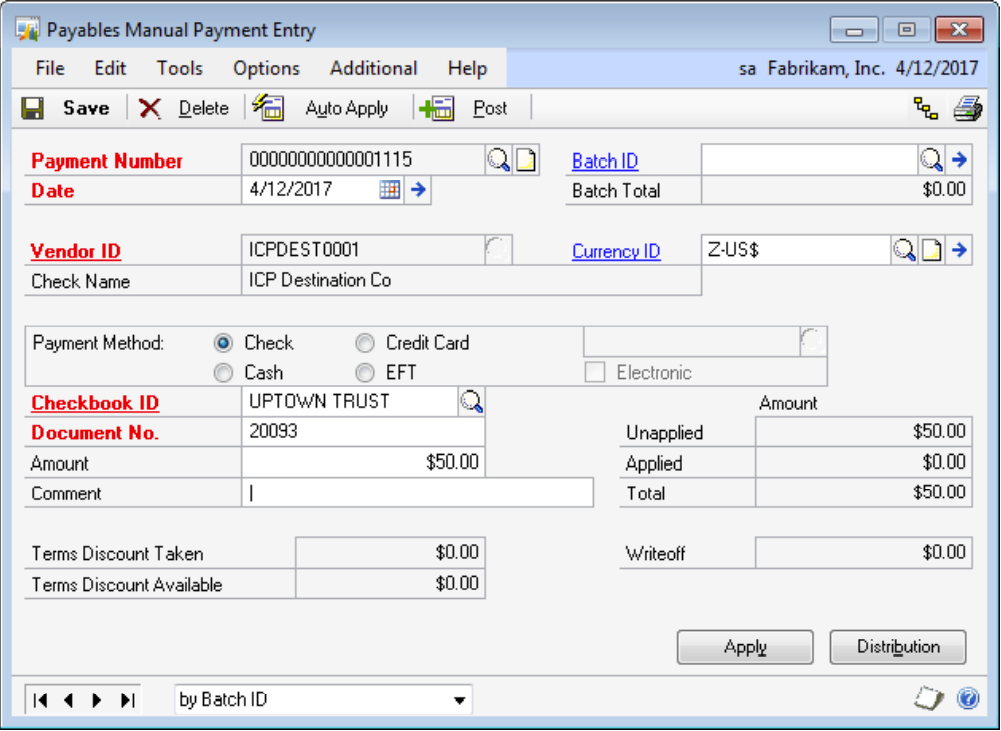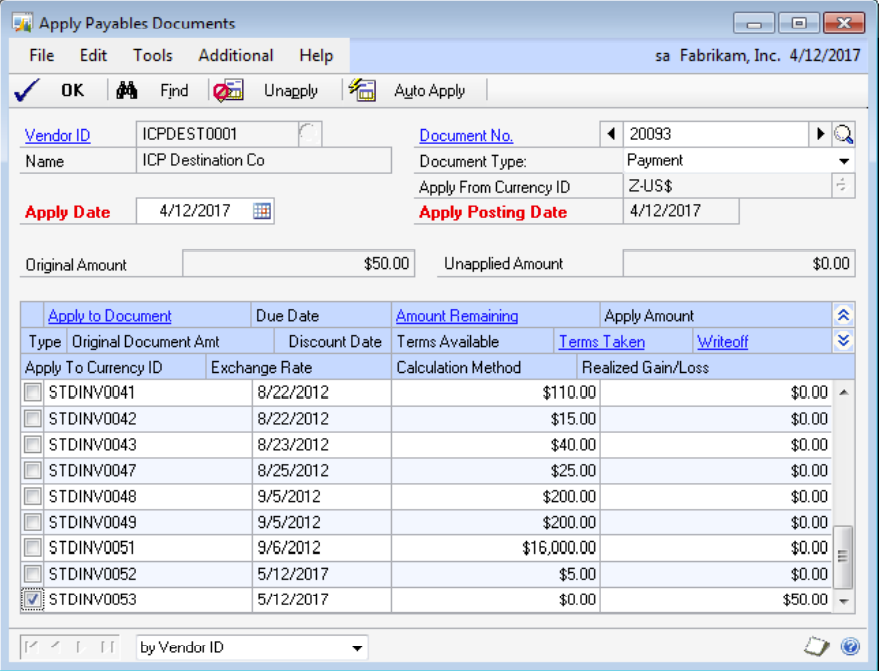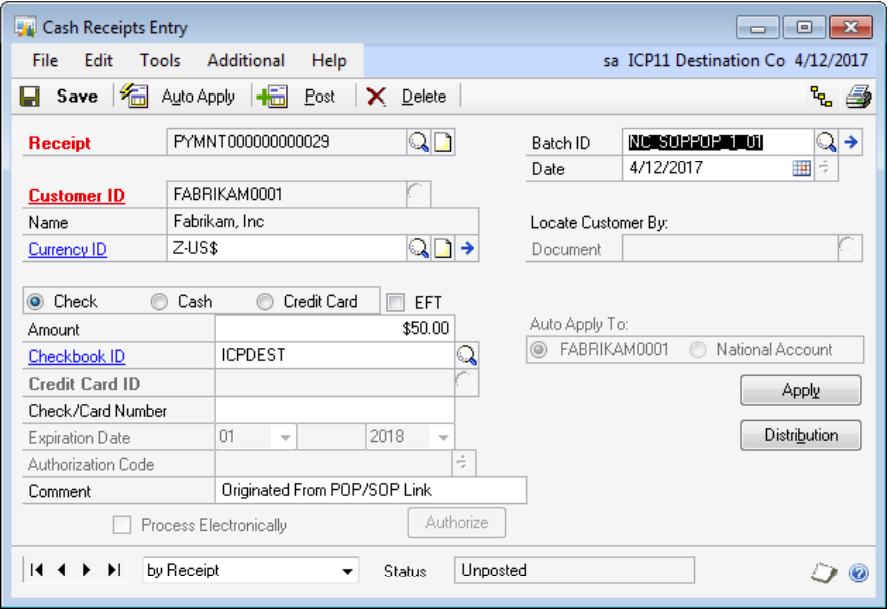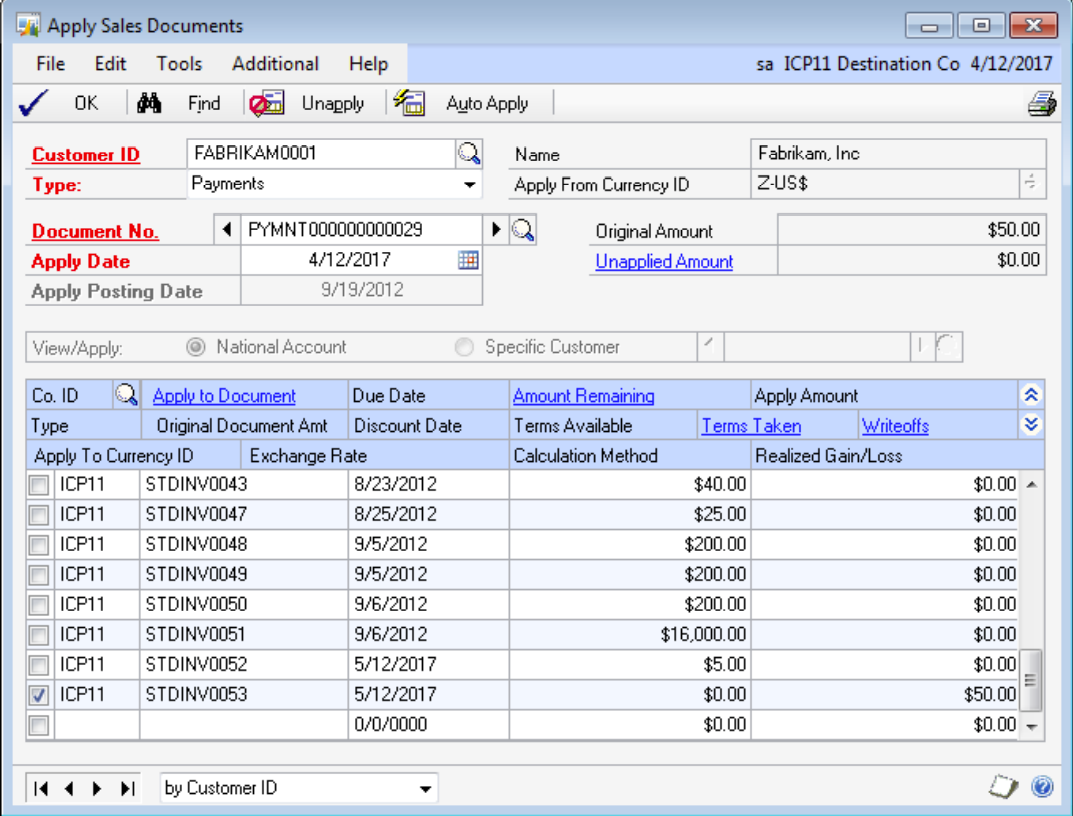Vendor and Customer Accounts
In the source GP company (the company that will initiate the process by creating a purchase order), vendor IDs need to exist or be created for each of the companies to be connected. In the destination company (the company that will have the SOP document automatically created by the source company), customer IDs need to exist or be created for each of the companies to be connected.
Inventory Items
The purchase order vendor item needs to be identical to the sales order inventory item ID. Non-inventory items are not supported.
General Requirements
GP multicurrency must be enabled on all involved companies. If enabling multicurrency for the first time, Check Links must be run on the multicurrency setup in the financial module for all companies.
A default site ID must be referenced in the Sales Order Processing Setup window.
Item pricing is required to be set up in all companies.
Item standard and current cost must be defined on vendor and customer cards.
Item price list on the vendor and customer must contain the following:
Default selling unit of measure;
Default price level;
Specific price list reference using specified defaults.
Setting up the trading relationships
Location
Tools >> Setup >> Company >> Nolan >> Order Processing Trading Relationship Setup
Layout

Overview
The Trading Relationships Setup window is used to create the relationship between a vendor in the source company and a customer in the destination company.
Vendor ID – A valid vendor ID in the source company. Typically the vendor name will be the name of the destination company that has the inventory but this is not required. Releasing a PO in the source company to a vendor defined in this setup will start the IC POPSOP process.
Destination Company – A valid company ID. The destination company represents the database that has the inventory that the source company needs to purchase.
Customer ID – A valid customer ID in the destination company. Typically the customer name will be the name of the source company that needs to purchase the inventory but this is not required. Releasing a PO in the source company to a vendor defined in this setup will generate a sales order in the destination company for the linked customer ID in this setup.
In the example above, Fabrikam has been set up to have trading relationships with the ICP Destination Company and the Canadian Company.
Sales Type ID – A valid sales type ID from the destination company. A blank value will use the default sales type ID from the Sales Order Processing Setup Options window.
Setting up the IC Site Relationship Setup
Location
Tools >> Setup >> Company >> Nolan IC Order Processing >> IC Site Relationship Setup
Layout
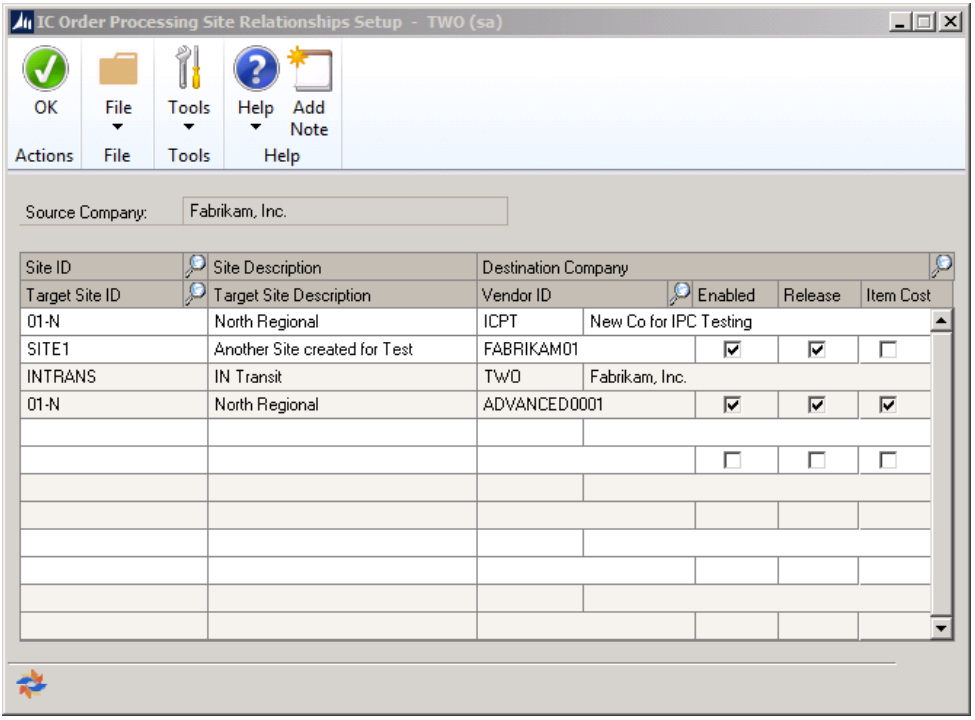
Overview
The IC Site Relationship Setup window is used to define relationships between the site in the source company and the destination company’s site.
Site ID – This is the source company site ID. If an intercompany purchase order is booked for this site, the sales order will be created in the destination company with the target site ID. Also when the sales order in the destination company is transferred to an invoice, a purchase receipt in the source company will be booked with the site ID in the source company.
Destination Company – A valid company ID. The destination company represents the database that has the inventory that the source company needs to purchase.
Target Site ID – A valid site ID in the destination company for which sales order will be generated.
Enabled – This enables the Site to Site trigger. When enabled, a PO will be created in the destination company.
Release – When selected, the PO will be released. This enables the SO to be created in the source company where the inventory transfer took place.
Item Code – When selected, the item cost on the destination will come from the source company’s item cost.
Setting up the Purchase to Sales Site Relationship
Layout
Tools >> Setup >> Company >> Nolan >> Order Processing Trading Relationship Setup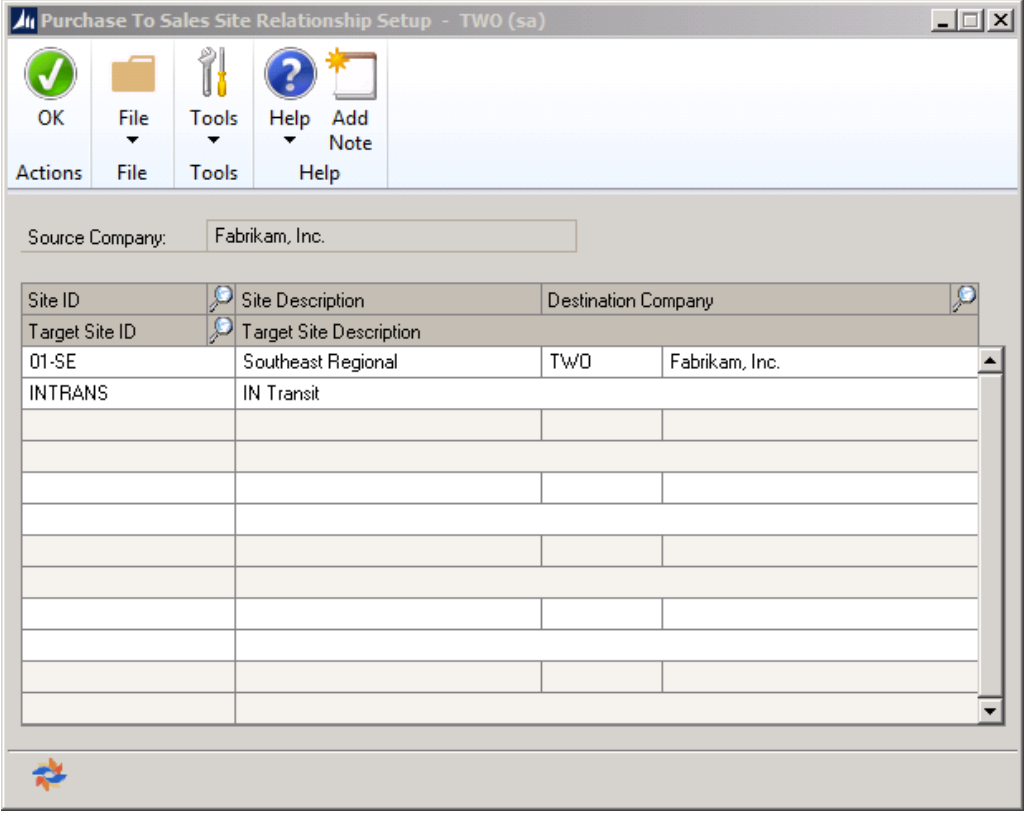
The Purchase to Sales Site Relationship Setup is used to define the relationship of the source company site with the site in the destination company.
Site ID – This is the source company site ID. If an intercompany purchase order is booked for this site, the sales order will be created in the destination company with the target site ID. Also when the sales order in the destination company is transferred to an invoice, a purchase receipt in the source company will be booked with the site ID from the source company.
Destination Company – A valid company ID. The destination company represents the database that has the inventory that the source company needs to purchase.
Target Site ID – A valid site ID in the destination company for which a sales order will be generated.
IC POPSOP Setup Options
Location
Tools >> Setup >> Company >> Nolan >> Order Processing Setup
Layout
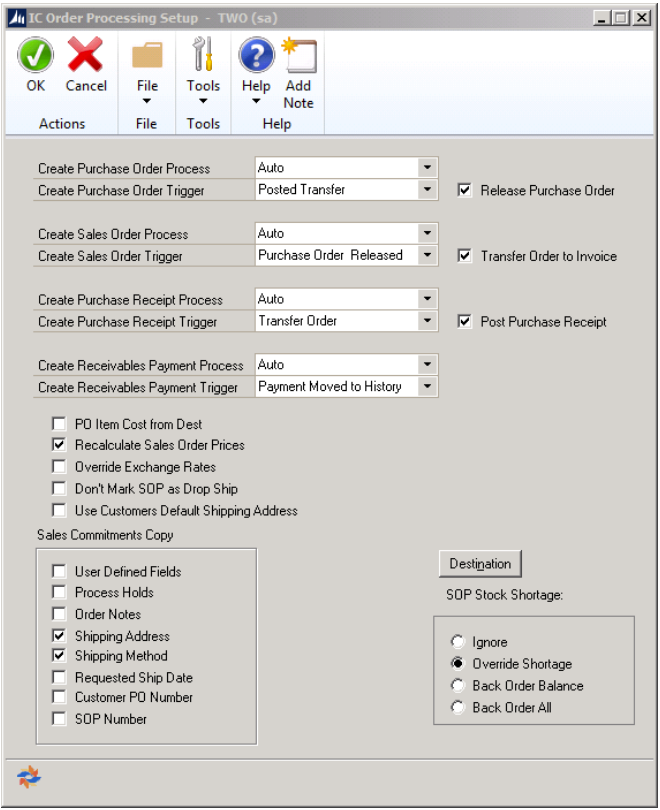
Create Purchase Order Process – This option is typically set to Disable. Choosing Auto or Manual will set the IC POPSOP process to begin with an inventory transfer. This was a customization added for a specific Nolan customer and is not required as part of the typical IC POPSOP implementation.
Create Purchase Order Trigger – If the Create Purchase Order Process is set to Auto or Manual, then choose the only option for the trigger, which is Posted Transfer. When these options are chosen, the IC POPSOP process will begin when an inventory transfer is posted in the destination company. When an inventory transfer is posted in the destination company, a purchase order is created in the source company. This was a customization added for a specific Nolan customer and is not required as part of the typical IC POPSOP implementation.
Release Purchase Order (checkbox) – If the Create Purchase Order Process is set to Auto, checking this box will automatically create and release the PO in the source company when an inventory transfer is posted in the destination company. This step is not available if the Create Purchase Order Process is disabled. This option is not used in a typical IC POPSOP setup.
Create Sales Order Process – Choose Auto or Manual from the drop-down menu to enable the typical IC POPSOP process.
Auto will initiate the first step in the IC POPSOP process (creating a sales order in the destination company) when a PO is released (printed) for a vendor defined in the IC Order Processing Trading Relationship Setup table (Tools >> Setup >> Company >> Nolan >> Order Processing Trading Relationship Setup).
Manual will create a record in the IC Order Processing Generate Transactions window (Tools >> Routines >> Company >> Nolan IC Order Processing >> Create Destination Transactions) when a PO is released (printed) for a vendor defined in the IC Order Processing Trading Relationship Setup table (Tools >> Setup >> Company >> Nolan >> Order Processing Trading Relationship Setup).
Disable will not create any additional transactions when a PO is released (printed) for a vendor defined in the IC Order Processing Trading Relationship Setup table (Tools >> Setup >> Company >> Nolan >> Order Processing Trading Relationship Setup).
Create Sales Order Trigger – If the Create Sales Order Process is set to Auto or Manual, then choose the only option for the trigger, which is Purchase Order Released. The IC POPSOP process will begin when a PO is released (printed) for a vendor defined in the IC Order Processing Trading Relationship Setup table (Tools >> Setup >> Company >> Nolan >> Order Processing Trading Relationship Setup). A sales order will be created in the destination company for the customer linked to the vendor in the IC Order Processing Trading Relationship Setup window.
Transfer Order to Invoice (checkbox) – If the Create Purchase Order Process is set to Auto, checking this box will automatically transfer the sales order in the destination company to an invoice. This step is not available if the Create Purchase Order Process is disabled. This option is not used in a typical IC POPSOP setup.
Create Purchase Receipt Process – Choose Auto or Manual from the drop-down menu to enable the typical IC POPSOP process. The Create Sales Order Process must be set to Auto or Manual for this option to be available.
Auto will initiate the second step in the IC POPSOP process (creating a purchase receipt in the source company) when a sales order is transferred to an invoice or when the invoice batch is posted (depending on the Create Purchase Receipt Trigger selected) in the destination company.
Manual will create a record in the IC Order Processing Generate Transactions window (Tools >> Routines >> Company >> Nolan IC Order Processing >> Create Destination Transactions) when a sales order is transferred to an invoice or when the invoice batch is posted (depending on the Create Purchase Receipt Trigger selected) in the destination company.
Disable will not create any additional transactions when a sales order is transferred to an invoice or when the invoice batch is posted (depending on the Create Purchase Receipt Trigger selected) in the destination company.
Create Purchase Receipt Trigger – If the Create Purchase Receipt Process is set to Auto or Manual, then select from the following triggers:
Transfer Order will initiate the second step in the IC POPSOP process (creating a purchase receipt in the source company) when a sales order is transferred to an invoice in the destination company.
Posting will initiate the second step in the IC POPSOP process (creating a purchase receipt in the source company) after a sales order is transferred to an invoice and the invoice is posted in the destination company.
Create Receivables Payment Process – Choose Auto or Manual from the drop-down menu to enable the typical IC POPSOP process. The Create Sales Order Process must be set to Auto or Manual for this option to be available.
Auto will initiate the third step in the IC POPSOP process (creating a cash receipt in the destination company) when a payment is posted to the AP document in the source company.
Manual will create a record in the IC Order Processing Generate Transactions window (Tools >> Routines >> Company >> Nolan IC Order Processing >> Create Destination Transactions) when a payment is posted to the AP document in the source company.
Disable will not create any additional transactions when a payment is posted to the AP document in the source company.
Create Receivables Payment Trigger – If the Create Receivables Payment Process is set to Auto or Manual, then choose the only option for the trigger, which is Payment Moved to History. When a payment is posted to the AP document in the source company, IC POPSOP automatically creates a cash receipt in the destination company.
Post Purchase Receipt (checkbox) – If the Create Purchase Order Process is set to Auto, checking this box will automatically create and post the purchasing receipt in the source company when the sales order is transferred to an invoice in the destination company. This step is not available if the Create Purchase Order Process is disabled. This option is not used in a typical IC POPSOP setup.
PO Item Cost from Dest - Checking this option will select the item cost from the destination company when manually entering in a purchase order.
Recalculate Sales Order Prices - Checking this option will use the default pricing from the destination company rather than the pricing on the original purchase order in the source company.
Override Exchange Rates- Checking the Override Exchange Rate option applies to multicurrency scenarios. If this option is checked, IC POPSOP will use the same exchange rate for each document in the chain. If this option is not checked, GP will recalculate the exchange rate when each document is created
Don’t Mark SOP as Drop Ship – When a drop-ship PO is created in the source company, IC POPSOP will normally mark each line item on the destination company sales order as a drop-ship item. If this box is checked, IC POPSOP will not mark each line item on the destination company sales order as a drop-ship Item, even if it is a drop-ship PO in the source company.
Use Customers Default Shipping Address – IC POPSOP will typically use the vendor’s ship-to address from the PO in the source company. If this box is checked, IC POPSOP will use the customer’s default shipping address in the destination company on the sales order.
Sales Commitments Copy – These options can be used when using GP’s PO Generator to create purchase orders in the source company for vendors set up in the IC POPSOP Trading Relationship Setup window from sales orders to outside customers. The following fields may be copied from the sales order to the outside customer in the source company to the sales order generated by IC POPSOP in the destination company.
User Defined Fields – Checking this option will copy the User Defined Fields 1 and 2 from the outside customer’s sales order in the source company to the IC POPSOP sales order in the destination company.
Process Holds – Checking this option will copy the Active Process Holds IDs from the outside customer’s sales order in the source company to the IC POPSOP sales order in the destination company
Order Notes – Checking this option will copy the Header Notes from the outside customer’s sales order in the source company to the IC POPSOP sales order in the destination company.
Shipping Address – Checking this option will copy the Shipping Address from the outside customer’s sales order in the source company to the IC POPSOP sales order in the destination company.
Shipping Method – Checking this option will copy the Shipping Method from the outside customer’s sales order in the source company to the IC POPSOP sales order in the destination company.
Requested Ship Date – Checking this option will copy the Shipping Address from the outside customer’s sales order in the source company to the IC POPSOP sales order in the destination company.
Customer PO Number – Checking this option will copy the Customer PO Number from the outside customer’s sales order in the source company to the IC POPSOP sales order in the destination company.
SOP Number – Checking this option will copy the SOP Number from the outside customer’s sales order in the source company to the IC POPSOP sales order in the destination company.
Destination – Checking the Destination button opens the Reports Destination window which allows the user to select the default report destination to be used when the inventory transfer step (Create Purchase Order Process) is set to Auto or Manual. This option is not used in a typical IC POPSOP setup.
SOP Stock Shortage – Select one of the options below to determine how to handle SOP stock shortages in the destination company:
Ignore
Override Shortage
Back Order Balance
Back Order All
EXAMPLE
Create Sales Order Process
Create a purchase order for a vendor set up in the IC POPSOP Trading Relationship Setup window. Purchase orders may be automatically generated using the GP Automatic Purchase Order Generation process from the SOP window in the source company, they may be generated from a requisition system, or they may be manually created. When the purchase order is released (printed), IC POPSOP automatically creates a SOP order in the destination company.
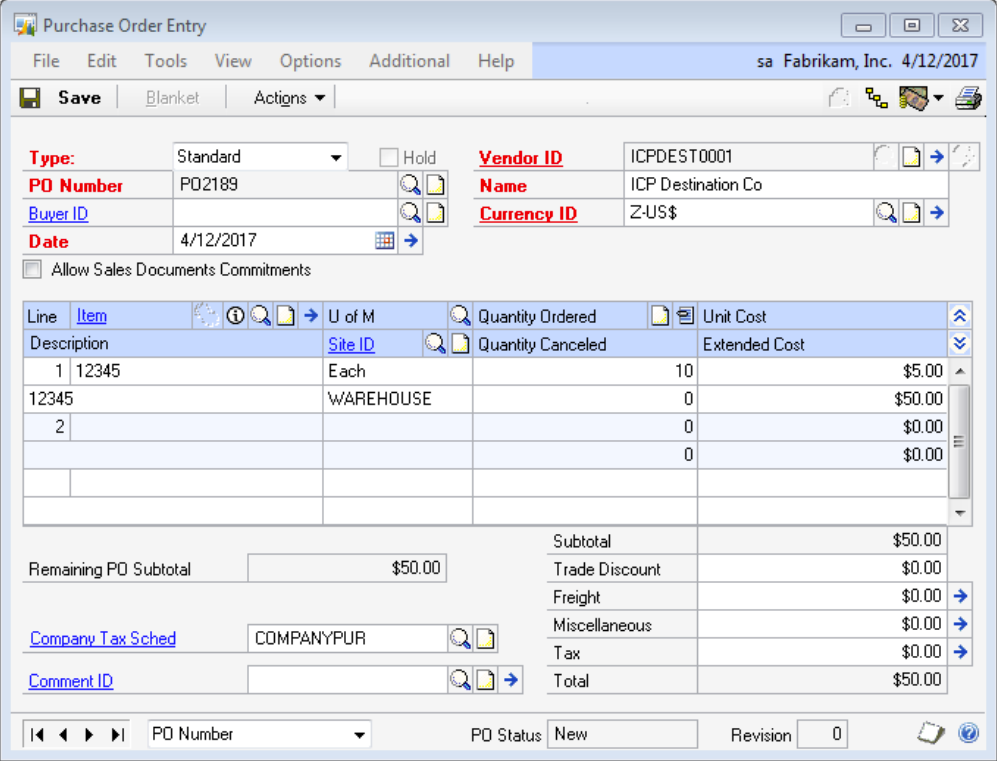
The Nolan IC POPSOP report will display the source company PO information and the destination company SOP information.

In the destination company, a sales order has been created.
Create Purchase Receipt Process
With the auto feature selected for the Create Purchase Receipt Process option in the IC Order Processing Setup window, either transferring the sales order to an invoice or posting the invoice batch (depending on the selection in the IC POPSOP Setup window) in the destination company automatically creates a purchase receipt batch in the source company.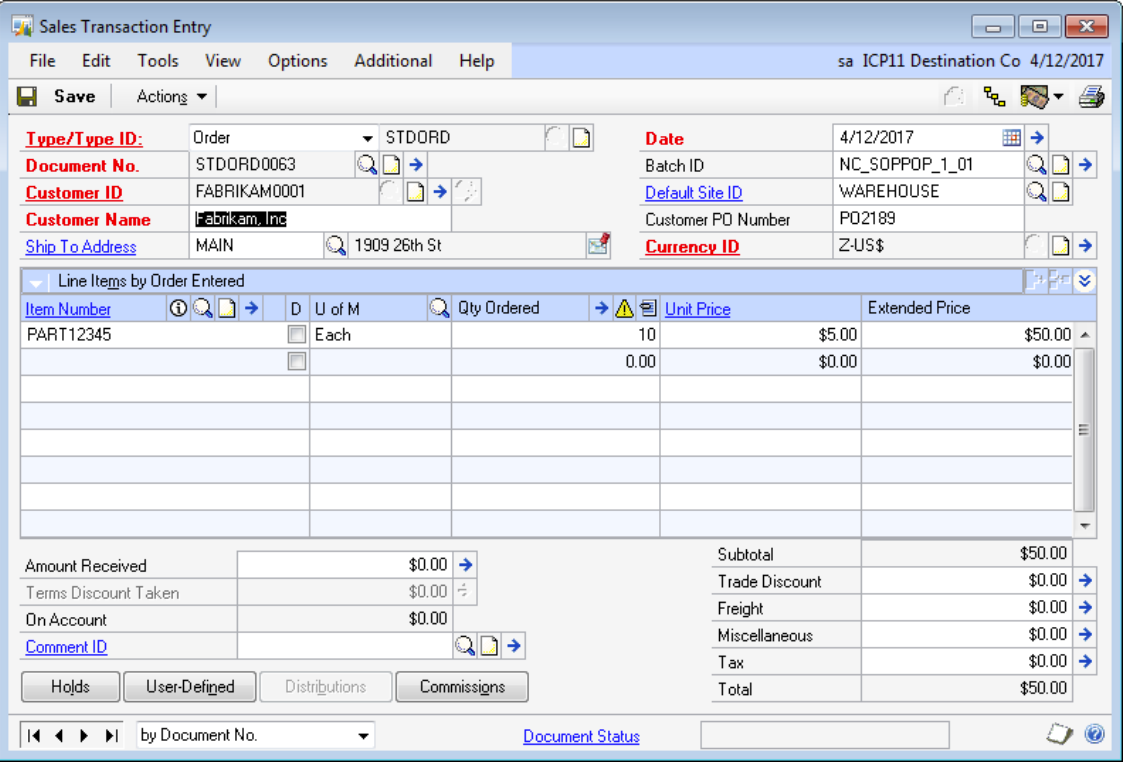
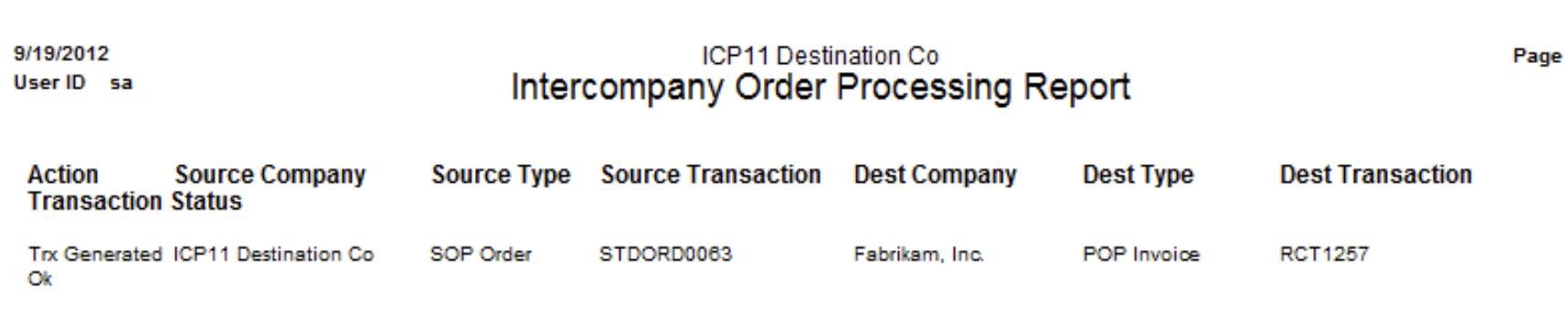
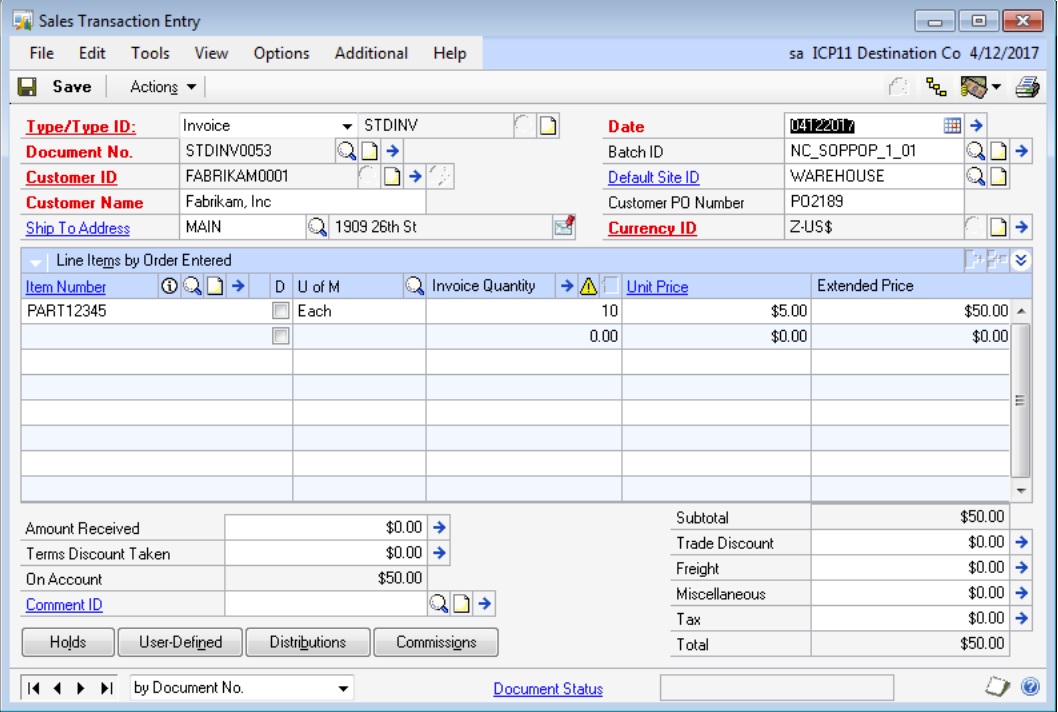
In the source company, a purchase receipt batch has been created and is ready to post.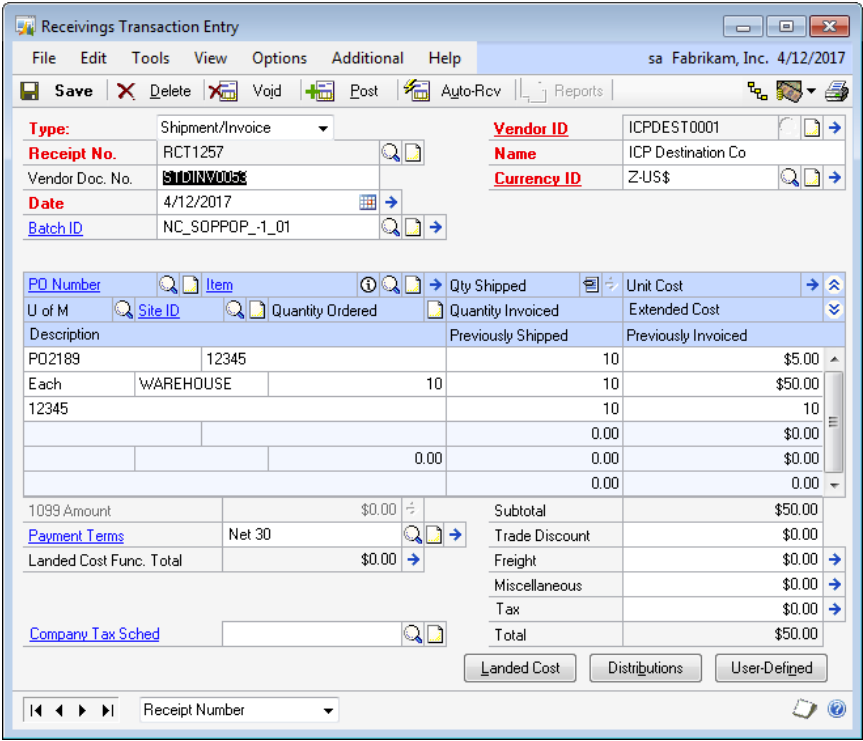
Create Receivables Payment Process
With the auto option selected for the Create Receivables Payment Process option in the IC Order Processing Setup window, a cash receipt batch is automatically generated and applied to the AR invoice in the destination company when a payment is made against the outstanding AP invoice in the source company.
The sales invoice in the destination company needs to be posted before the payment is processed in the source company. If the invoice has not been posted, a message will appear in the IC POPSOP Report telling the user to post the invoice. 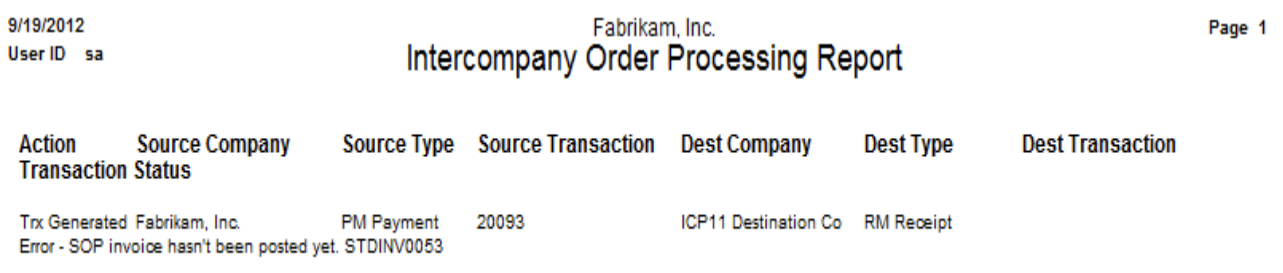
The cash receipt will appear in the Cash Receipts Entry window of the destination company with the following note in the reference field “This document came from SOP/POP“. The receipt will be automatically applied to the proper sales invoice.