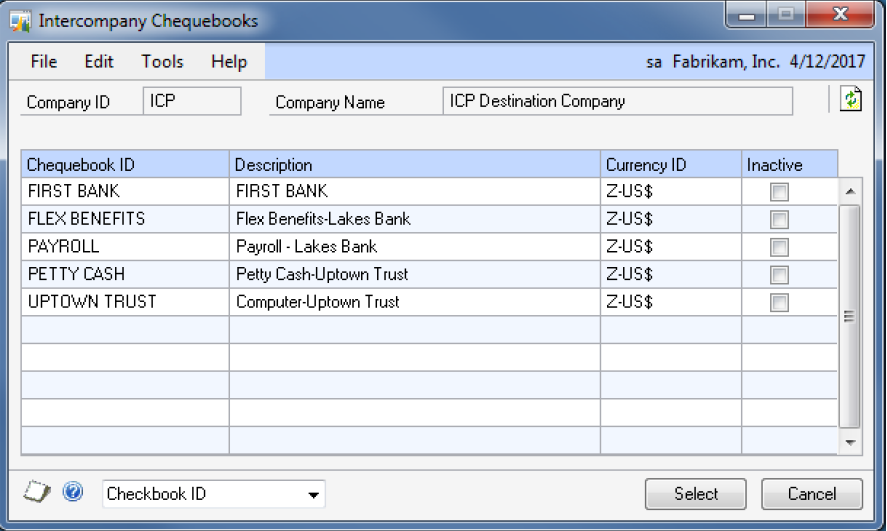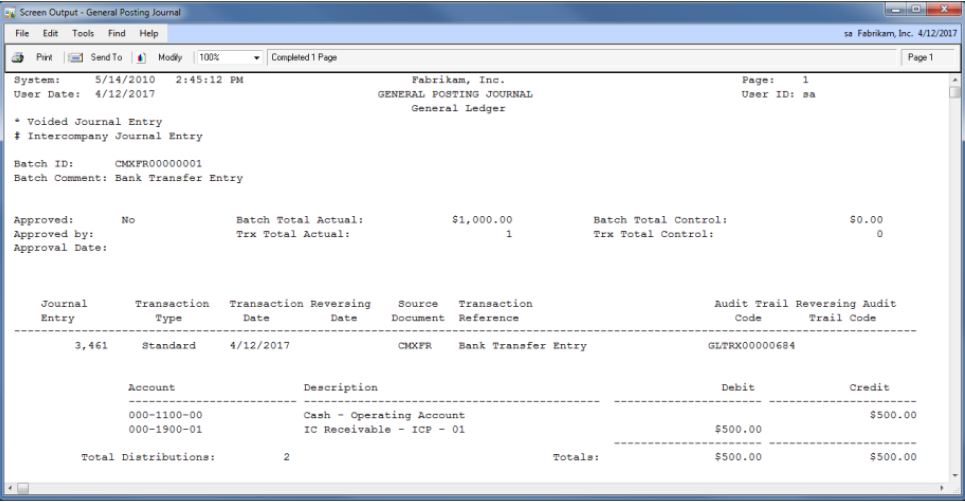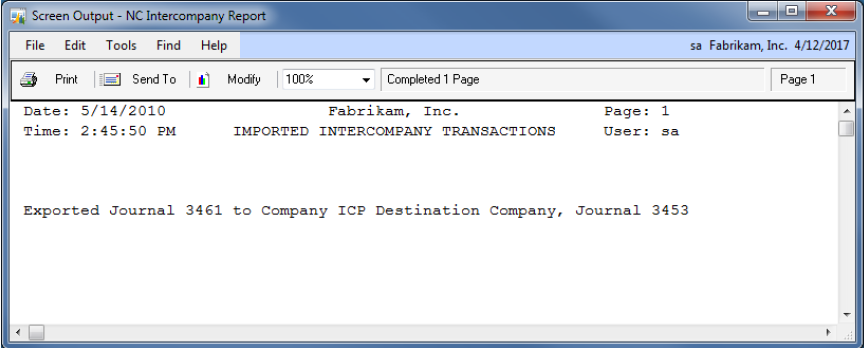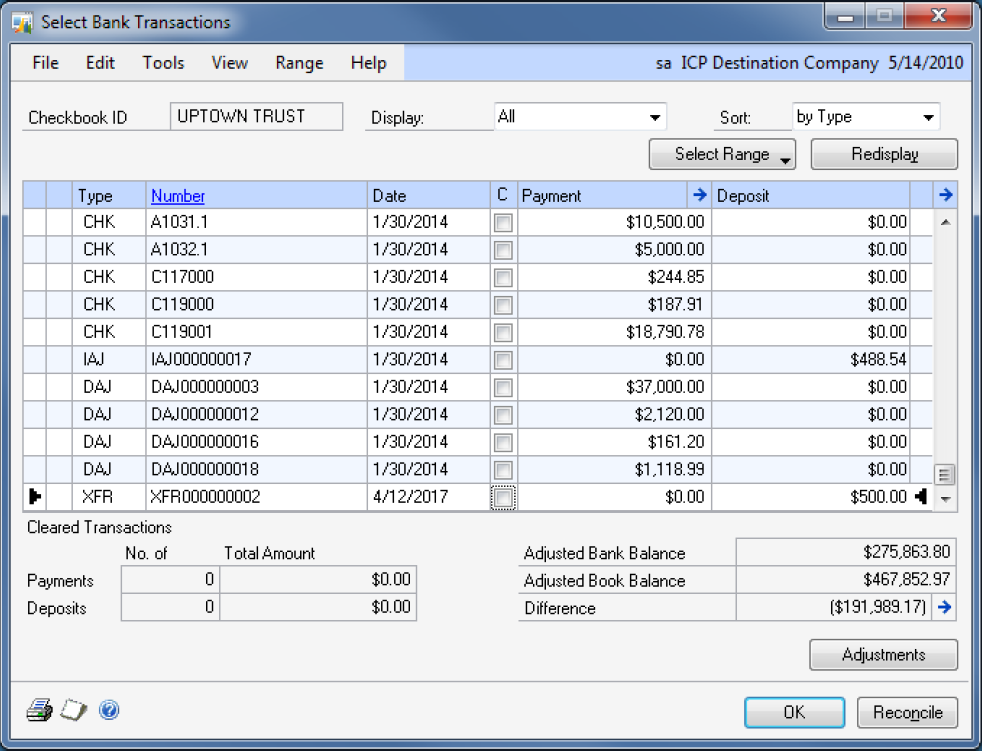For ICP Bank transfers, the Source IC Account used must be set-up in the Alternate Accounts Setup window. Tools >> Setup >> Financial >> Intercompany Postings >> Alternate Accounts Setup
Location
Transactions >> Financial >> Bank Transfers
When entering a Bank Transfer, Nolan’s modified window appears as follows: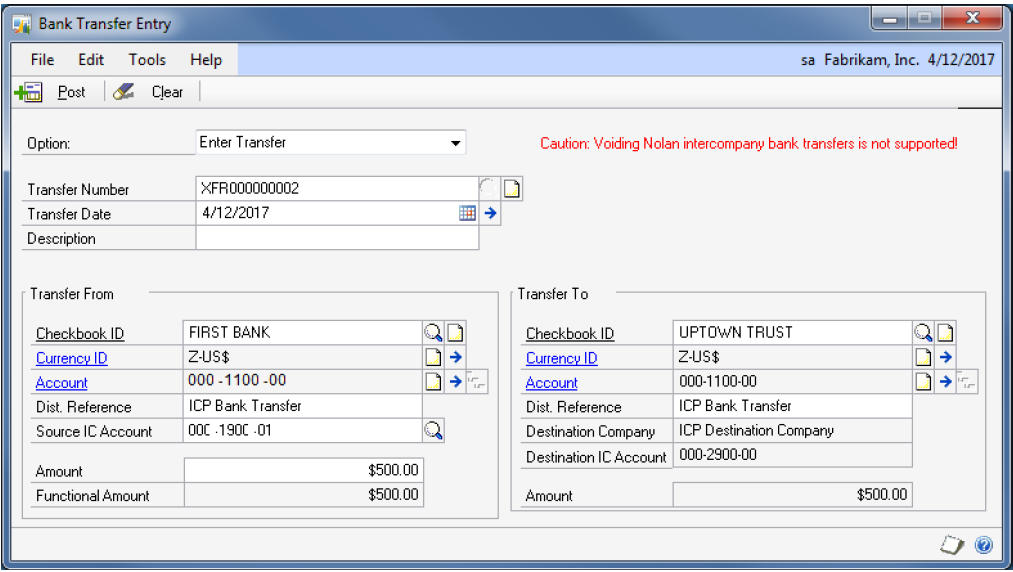
ICP added the Source IC Account on the Transfer From side and the Destination Company and Destination IC Account on the Transfer To side. Processing Bank Transfers from this modified window will update the GP Checkbook, Cash account and IC account in each database. Since the Checkbook is updated in both companies, these transactions will be available to be reconciled with the GP Bank Reconciliation module.
Note: Analytical Accounting is not supported for intercompany bank transfers.
Note: Voiding Nolan Intercompany Bank Transfers is not currently supported for Multi-Currency transfers.
Creating an IC Bank Transfer
- Enter the Transfer From information by selecting the appropriate Checkbook ID. The Currency ID and Account number will default in from the Checkbook ID selected.
- Enter or select a Source IC Account. Click on the looking glass to see the source IC options. Relationships need to be set-up between companies in the Intercompany Alternate Accounts Set-up screen. (Tools>>Setup>>Financial>>Intercompany Postings>>Alternate Account Setup)
![]()
- The Destination IC Account and Destination Company will auto populate based on the selected Source IC account and the set-up in the ICP Alternate Accounts Set-up screen. See the Alternate Accounts set-up section in this manual for more information on setting up alternate accounts.
- Select the Checkbook ID from the Destination Company’s list of Checkbooks.
![]()
Posting the Transfer
- Posting will produce the Bank Transfer Posting Journal on closing of the screen.
- The relevant CMXFR batch will auto-post to the GL (in GP 10, GP2010 and GP2013) using the GP Posting Options. It auto-posting is not setup, then the CMXFR batch will need to be posted in the Financial series posting to create the ICP journals in the destination company.
![]()
![]()
- The destination transaction will auto post in the destination company if the auto-post option has been selected in the ICP Set-up screen. Tools >> Setup>> Financial >> Intercompany Postings >> Intercompany Setup. See the ICP Set-up section in the manual for more information.
- The transaction will be available to reconcile in the Bank Reconciliation window in the destination company.
![]()
Multicurrency Transfers
Multi-currency bank transfer are supported except unless you are doing a three currency transfer. For example: The source and the destination currency are not the same and the bank transfers are also using 2 different currencies (and neither of those currencies are the source or destination currencies). This situation is not supported.