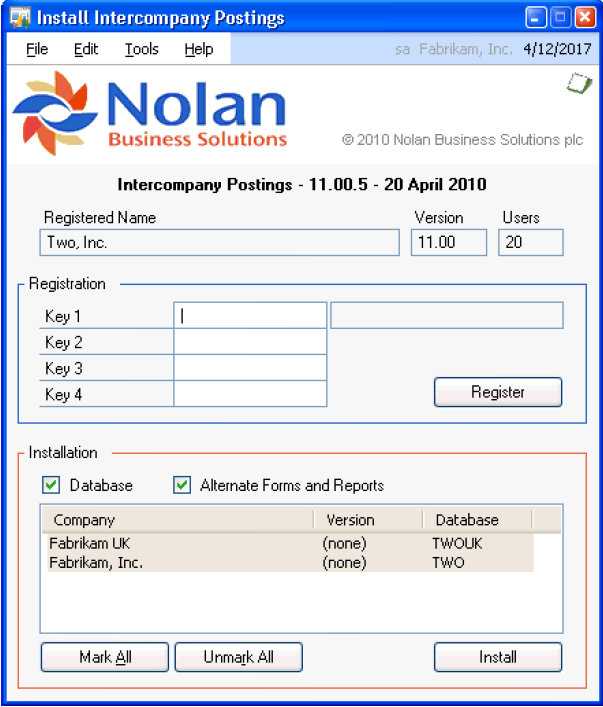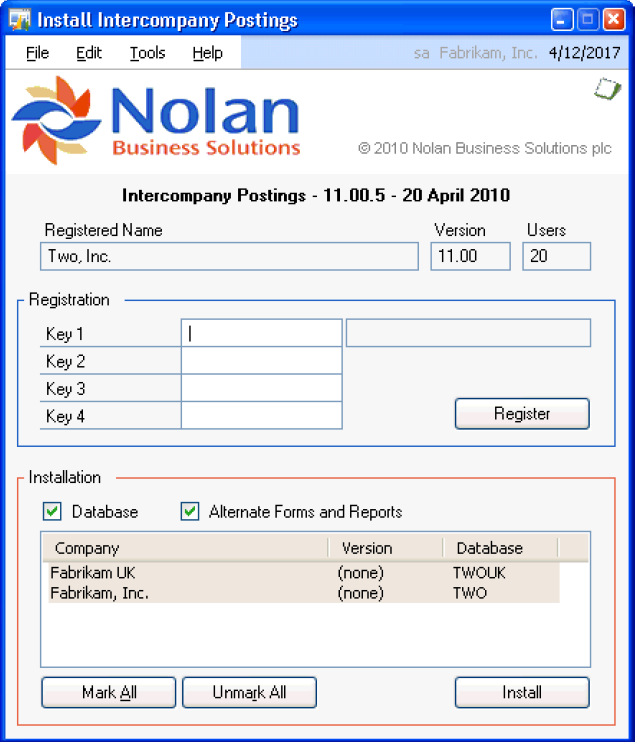Install
Before installing Nolan Business Solutions’ Intercompany Postings, please ensure that all users are logged out of Microsoft Dynamics GP as this could adversely affect the installation process. This process will need to be completed on all workstations on which Dynamics GP is installed. However, if Dynamics GP is run from a network (DYNAMICS.dic is installed in a network location), it only needs to be installed to that location.
- Download the install application from the Nolan Business Solutions website www.nolanbusinesssolutions.com
- Launch the install application.
- Follow the on-screen instructions to complete the install. The install will confirm the location of Dynamics GP and will install the Intercompany chunk file (.cnk) into this directory. (Note: If the download did not include an installer, the files will need to be manually moved from the download directory into your Dynamics GP directory.)
- Once the install has completed, run Dynamics GP to load the chunk file.
Setup
- Form security changes, additions to the menu structure, and any necessary file upgrades are not made during the application install process. Use the Install window to complete these tasks automatically by following the steps below. See Appendix A for information on which forms and menus will be affected. Make sure that no other users are logged into the system.
- Start Dynamics GP – if logged in using the ‘sa’ user, the install window will automatically be added to the shortcuts (go to step 7). User must login as ‘sa’ to install when using Dynamics GP on a SQL database.
- Open the ‘Shortcut Bar’ and select Add. Then select Other Window.
- Enter Intercompany Install into the Name field and then expand the Nolan Business Solutions’ Intercompany folder in the Available Windows list.
- Expand the Company folder. Then find and select the Install Intercompany Postings window in the list and push the Add button.
- Click on the Done button to close the Add Shortcut window.
- Select Install Intercompany Postings from the Shortcut Bar. A window showing all the companies will appear, as illustrated below.
![]()
- To register Intercompany, enter your Registration Keys in the fields provided (The Registration Keys should be included with your purchase of Intercompany). This is required to enable the use of Intercompany in companies other than the sample company, ‘Fabrikam, Inc.’. Note: The registration keys may have a built-in expiration date. This information is displayed at the bottom of the window (to the left of the Install button).
- Click on the Register Button, a message indicating that the Registration was successful will appear when complete.
- For SQL Installations, make sure the Database option is checked to create the tables on SQL, set permissions to them correctly, and install stored procedures.
- Check the Alternate Forms and Reports option to set default ICP security for all users to access the Nolan Alternate Forms and Reports. This will not replace existing security settings (i.e. it will not grant a user access to postings screens if they did not have access to those screens previously.)
- Use the Mark All and Unmark All buttons to mark all the companies to install Intercompany to. Finally, push the Install button.
The system automatically places all Intercompany windows on a new ‘Intercompany’ sub-menu on the affected Dynamics GP menus, for example Tools >> Setup >> Financial >> Intercompany will then list each of the Intercompany setup screens.
Upgrades
Before upgrading Nolan Business Solutions’ Intercompany Postings, please ensure that all users are logged out of Microsoft Dynamics GP as this could adversely affect the installation process.
Prior to running the upgrade process, the following files should be removed from the Dynamics GP install folder on both the server and client systems:
- ic_aasp.sql
- ic_dproc.sql
- ic_procs.sql
- intercom.sql
- intercom.dic
This process will need to be completed on the Dynamics GP server:
- Download the upgrade install application from the Nolan Business Solutions website www.nolanbusinesssolutions.com.
- Launch the upgrade install application.
- Follow the on-screen instructions to complete the install. The install will confirm the location of Dynamics GP and will install the Intercompany chunk file (.cnk) into this directory.
- Once the install has completed, log in to Dynamics GP as the ‘sa’ user to load the chunk file.
- While logged in as the ‘sa’ user, select Install Intercompany Postings from the Shortcut Bar. A window showing all the companies will appear, as illustrated below.
![]()
- Click on the install button to install the upgrade to the selected companies.
This process will need to be completed on the client systems:
- Launch the upgrade install application.
- Follow the on-screen instructions to complete the install. The install will confirm the location of Dynamics GP and will install the Intercompany chunk file (.cnk) into this directory.
- Once the install has completed, log in to Dynamics GP as the ‘sa’ user to load the chunk file.
Overview
Nolan Business Solutions’ Intercompany Postings (ICP) automatically balances transactions between companies. The posting process can be completely automatic. Simply post the original transaction once in the source company’s General Ledger and all ICP transactions are posted all the way through the destination company’s General Ledger.
Using ICP’s Trigger Method allows intercompany transactions to be created from within any GP module including Accounts Payable, Purchase Orders, General Ledger, Payroll, Sales Order Processing, Fixed/Variable Allocations, and Integration Manager.
Companies can be set-up within one GP Company Database (Intracompany) or across multiple GP Company Databases (Intercompany). Remote locations with databases on separate servers are also supported through export/import functionality.
All ICP transactions can be re-printed using standard GP reports. All ICP generated transactions post as General Ledger transactions. This supports users that want to run paperless or those that need a powerful audit trail.
Two set-up options are available: the Standard Method (Trigger Method) and the Alternate Method. Trigger Accounts and Alternate Accounts can be used at the same time.
The Trigger Method does not require the use of any modified GP screens. ICP account relationships are predefined so ICP transactions are automatically created behind the scenes without any user intervention. A specific GL Account in the Source Company is mapped to a specific GL Account in the Destination Company. Intercompany Accounts (Due To/From Accounts) are also predefined. This set-up method is very advantageous for high speed payables entry. Using Nolan Templates simplifies the set-up and maintenance of ICP Trigger relationships.
Trigger Accounts can be used with GP Fixed and Variable Allocations. Trigger Accounts can be used as the Allocation Distribution Accounts in the Source Company or a Source Company Trigger Account can be mapped to a Destination Company Allocation Account. When the Allocation Account is posted to the General Ledger, GP will first break out the amount based on the percentages to the distribution accounts. Once the allocation has posted, Nolan will automatically create/post the appropriate entries for any Trigger Accounts that were part of the distribution.
The Alternate Account Method provides the flexibility to choose the Destination Company’s General Ledger account at the time of data entry. The Alternate Method setup links an Intercompany Account in the Source Company to an Intercompany Account in the Destination Company. When an Alternate Account is used on a GL distribution in General Ledger Transaction Entry, Accounts Payable Transaction Entry, Accounts Receivable Transaction Entry or Bank Transaction Entry, the user can then select any account from the Destination Company’s General Ledger. This method is practical for users that want flexibility during data entry.
ICP includes a powerful drill-back capability. From within the Destination Company, users can click on a link to view the original General Ledger Transaction Entry, Accounts Payable Transaction Entry, Accounts Receivable Transaction Entry, Bank Transaction Entry and Bank Transfer Entry windows from the Source Company without having to change login details.
ICP also supports Printing of Destination Company’s Journal Entry from within the source company.
Multi-Dimensional Analysis Codes (MDA), Analytical Accounting Codes and Multicurrency are all supported.
Overview
Nolan Business Solutions’ Intercompany Postings (ICP) automatically balances transactions between companies. The posting process can be completely automatic. Simply post the original transaction once in the source company’s General Ledger and all ICP transactions are posted all the way through the destination company’s General Ledger.
Using ICP’s Trigger Method allows intercompany transactions to be created from within any GP module including Accounts Payable, Purchase Orders, General Ledger, Payroll, Sales Order Processing, Fixed/Variable Allocations, and Integration Manager.
Companies can be set-up within one GP Company Database (Intracompany) or across multiple GP Company Databases (Intercompany). Remote locations with databases on separate servers are also supported through export/import functionality.
All ICP transactions can be re-printed using standard GP reports. All ICP generated transactions post as General Ledger transactions. This supports users that want to run paperless or those that need a powerful audit trail.
Two set-up options are available: the Standard Method (Trigger Method) and the Alternate Method. Trigger Accounts and Alternate Accounts can be used at the same time.
The Trigger Method does not require the use of any modified GP screens. ICP account relationships are predefined so ICP transactions are automatically created behind the scenes without any user intervention. A specific GL Account in the Source Company is mapped to a specific GL Account in the Destination Company. Intercompany Accounts (Due To/From Accounts) are also predefined. This set-up method is very advantageous for high speed payables entry. Using Nolan Templates simplifies the set-up and maintenance of ICP Trigger relationships.
Trigger Accounts can be used with GP Fixed and Variable Allocations. Trigger Accounts can be used as the Allocation Distribution Accounts in the Source Company or a Source Company Trigger Account can be mapped to a Destination Company Allocation Account. When the Allocation Account is posted to the General Ledger, GP will first break out the amount based on the percentages to the distribution accounts. Once the allocation has posted, Nolan will automatically create/post the appropriate entries for any Trigger Accounts that were part of the distribution.
The Alternate Account Method provides the flexibility to choose the Destination Company’s General Ledger account at the time of data entry. The Alternate Method setup links an Intercompany Account in the Source Company to an Intercompany Account in the Destination Company. When an Alternate Account is used on a GL distribution in General Ledger Transaction Entry, Accounts Payable Transaction Entry, Accounts Receivable Transaction Entry or Bank Transaction Entry, the user can then select any account from the Destination Company’s General Ledger. This method is practical for users that want flexibility during data entry.
ICP includes a powerful drill-back capability. From within the Destination Company, users can click on a link to view the original General Ledger Transaction Entry, Accounts Payable Transaction Entry, Accounts Receivable Transaction Entry, Bank Transaction Entry and Bank Transfer Entry windows from the Source Company without having to change login details.
ICP also supports Printing of Destination Company’s Journal Entry from within the source company.
Multi-Dimensional Analysis Codes (MDA), Analytical Accounting Codes and Multicurrency are all supported.
Intercompany Setup Options
Location
Tools >> Setup >> Financial >> Intercompany Postings >> Intercompany Setup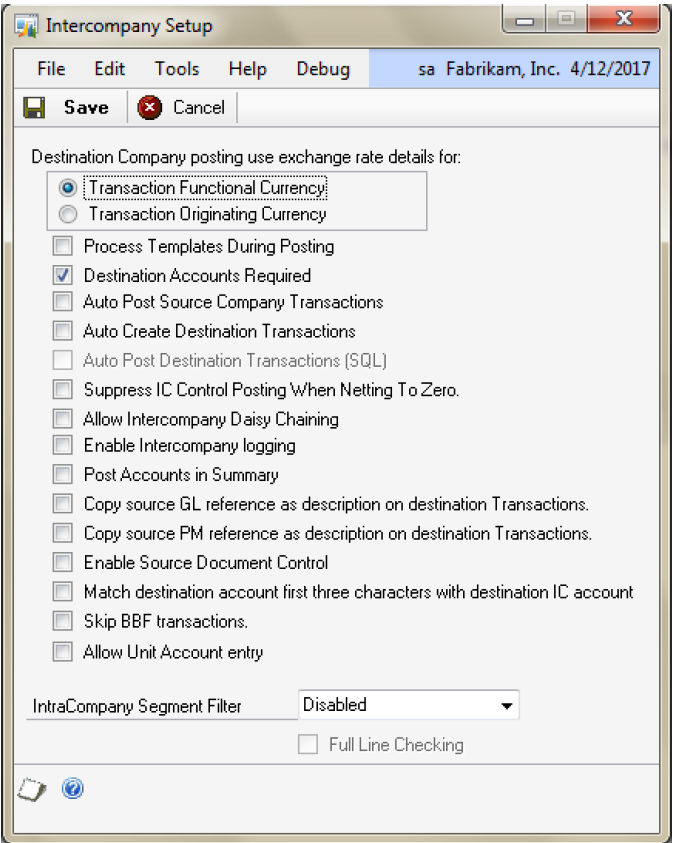
Destination Company Posting Use Exchange Rate Details – when posting in a multi-currency environment, users can specify which currency of the source transaction should be used as the originating currency of the transaction in the destination company.
Note: these settings should be configured in each Destination company, not the source company.
Process Templates During Posting – when using ICP Trigger Account Templates, users can either ‘process’ the template on the setup screen to create ICP Trigger Account Setup records, or checking this setting will force the module to evaluate the templates at posting time to see if any of the accounts being posted match the existing templates. To ensure the fastest processing times, Nolan typically recommends initially processing templates directly from the Template Setup window. This will populate the Trigger Account tables. Once templates have been processed, checking this box will act as a safety net for any new GL accounts created that should be setup as Triggers as defined by the template where templates are not manually processed.
Note: There is functionality available for background processing of large template files. Please refer to Appendix C for details on this process, if recommended by Nolan’s support team.
Destination Accounts Required – this will cause an error message to be displayed when an ‘Alternate ICP Account’ has been used in a GL, AP, AR or Bank Transaction window and no Destination Account details have been entered. The user must click on the Nolan IC button before they will be able to post the transaction or save the batch.
Always Ask Whether Company is Remote – when using Remote companies (GP databases stored on a separate server) the module determines that a company is remote if it cannot access the company locally. In some situations, the company may exist locally (e.g. a recent copy taken for consolidated reporting purposes) but the live company is still actually remote. Checking this option will override the default detection and allow any company to be defined as ‘Remote’ even if it does exist locally.
Auto Post Source Company Transactions – Checking this box will automatically create and post entries generated by ICP as dictated by the Source and Source IC fields on Trigger Accounts or the Destination Account and Destination IC Account entry when using the Alternate Method for Intracompany transactions. If this box is unchecked, ICP will create a batch in the source company (IC_BATCH_##) that will need to be manually reviewed and posted.
Auto Create Destination Transactions – Checking this box will automatically create a batch in the Destination Company (IC_DEST_BATCH_##). If this box is not checked the user will need to manually import the transactions into the Destination Company using the Intercompany Import window.
Auto Post Destination Transactions (SQL) – Checking this box will automatically post the Destination Batch if the Auto Create Destination Transactions option is also checked. If this box is not checked the user will need to manually review and post the IC_DEST_BATCH_##.
Suppress IC Control Posting When Netting To Zero – When using Trigger accounts, occasionally the Source Account and Source IC Accounts will ‘cancel out’, i.e. will total to zero for each account. Setting this option will prevent the creation of the transaction line if that accounts ends up being zero, reducing the volume of postings made. This typically only happens when using Trigger Accounts for Intracompany transactions if a debit and credit are posted to trigger accounts for the same company segment. Most likely the Due To/From Accounts (Source and Source IC Accounts) will be the same for Trigger Accounts for the same company.
Allow Intercompany Daisy Chaining – When this option is checked it allows a Source Company Trigger Account to be mapped to a Destination Account that is setup as a Nolan Trigger Account pointing to a different Destination Company. For example, a Trigger Account in Company A posts to a Trigger Account in Company B which then creates an entry in Company C. Users will not be able to Auto Post Destination Transactions when this option is turned on. The IC batches will need to be manually posted in each Destination company. This needs to be setup in each company in the chain.
Delete Remote Import File if No Errors – With this option checked, ICP will remove any remote import files after successful importing. With the option turned off, ICP will leave the file in its original location. This option is only used with databases on separate servers.
Enable Intercompany Logging – With this option turned on, ICP will log additional information that is useful for debugging if errors arise. All information will be tracked in the NCIC6000 table on each company database. This option should be unchecked unless instructed by Nolan Support.
Post Accounts in Summary – When checked, this option will post transactions in summary when using multiple distributions. Posting settings as well as individual account posting levels will need to be modified to allow posting in summary.
Copy Source GL Reference as description on destination Transactions – If this option is checked, then the Destination Company Line Item Reference field will display the Source Company GL Reference (found in the GL Entry header below Source Document). If this option is unchecked then the Destination Company transaction will display the Line Item Reference field from the Source Company GL Line Item Distribution Ref.
Copy Source PM Reference as description on destination Transactions – If this option is checked, then the Destination Company Line Item Reference field will display the Voucher Description from the Source Company Payables Transaction (found in the top left corner of the Payables Transaction Entry labelled ‘Description’). If this option is unchecked then the Destination Company transaction will display the Line Item Reference field from the Source Company Payables Transaction Distribution Line Item.
Enable Source Document Control – Checking this box will add an expansion window to the Trigger Account Setup window. The user will then be able to specify which transaction types that each individual Trigger Account will function with. This essentially allows users to filter out transaction types that are not necessary for ICP transactions. This option is only available in the Account Setup window and is configured for each individual trigger account. If this box is unchecked, then trigger accounts will create ICP transactions for all types of transactions.
Match destination account first three characters with destination IC account – This option is used with the Alternate Account Method for Intracompany transactions. If this option is turned on then ICP will filter the Intercompany Alternate Account Entry account look-up based on the first 3 characters of the account entered in the Transaction Distribution window. With this option turned off, no filtering is applied in the account look-up.
Skip BBF transactions – This option is used for Balance Brought Forward transactions created when an adjustment is entered in a closed year. If this option is turned on then ICP will not apply the ICP Triggers when creating the Balance Brought Forward transactions. With this option turned off, the ICP Triggers will be applied to the BBF transactions which will create IC transactions.
Allow Unit Account entry – This option is used to allow user to Allow Unit Account entry in Trigger Account setup as well as in Alternate Account setup form. If user has done setup to allow unit accounts in Trigger Account or Alternate Account the user can book intercompany transaction using Unit Accounts. While entering Unit Account in Account Setup or Alternate Account Setup, all accounts entered in a row must be of Unit Account Type (i.e. in Source Company as well as in Destination Company). If any of these accounts is not the Unit Account the entry will not be saved. This option can be disabled only if there are no Unit Accounts entered in Trigger Account Setup and in Alternate Account Setup.
Intracompany Segment Filter – With a company segment selected ICP will evaluate the posting of transactions to Intracompany Trigger Accounts. When a transaction is posted where there is one debit and multiple credits, or one credit and multiple debits, then any transactions hitting trigger accounts on the “many” side will be ignored for ICP processing if the “company” segment matches the “company” segment of the “one” side. So if the same company segment value is used on one too many relationship then no Due To/From (Source/Source IC) entries will be created. If this option is disabled, then the Source/Source IC entry will be created despite having the same company segment value.
Full Line Checking – This is an additional option to the Intracompany Segment Filter option. If this option is turned on then ICP will evaluate all accounts on a transaction and if all accounts have the same value for the segment selected, then no ICP transactions will occur. This option applies to transactions with multiple debits and multiple credits with no restriction on which accounts are triggers. With this option turned off, no additional processing is applied.