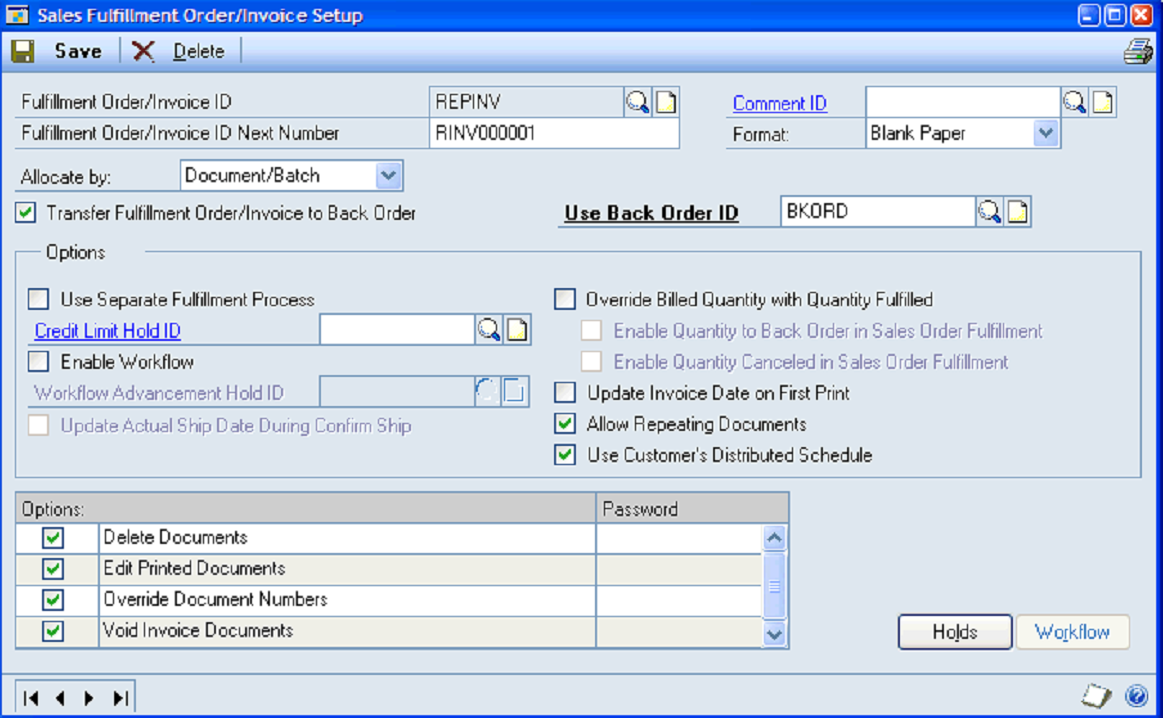Sales Batch Entry
Location
Transactions, Sales, Sales Batches
Layout
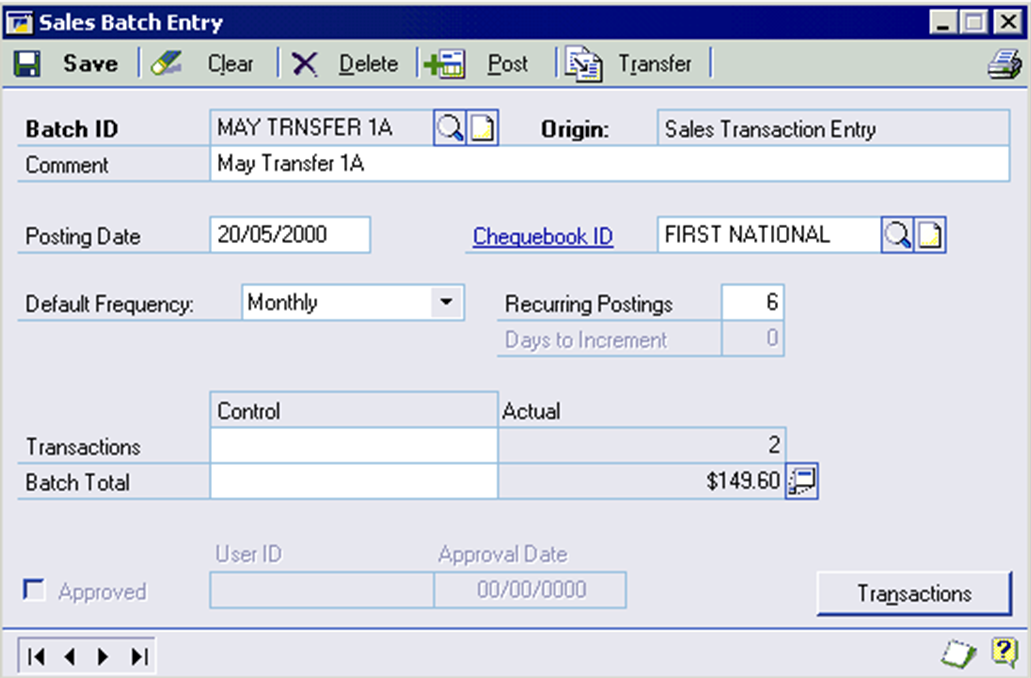
Processing
The Sales Batch Entry has been changed to allow the entry of Repeating information. This does not make the batch itself recurring but is instead used as the default settings for new documents created in this batch.
The Default Frequency field sets the default recurring period for the batch. Single Use means the documents will not repeat by default. Otherwise, the Recurring Postings field determines how many times documents will repeat. If Miscellaneous is selected, the Days to Increment field determines the interval between repeating postings.
Sales Invoice Setup
Location
Tools, Setup, Sales, Sales Order Processing – Fulfillment Order/Invoice Button
Layout
![]()
Processing
The Sales Invoice Setup window has been changed to include two new options, Allow Repeating Documents and Use Customer’s Distributed Schedule.
The Allow Repeating Documents checkbox behaves in the same way as on the standard Sales Quote Setup and Sales Order Setup windows. This means that an Invoice ID that you want to allow repeating for must be Allocated By Document/Batch.
Use Customer’s Distributed Schedule determines if invoices created for customers who have been assigned a Distributed Schedule ID will use that schedule by default or not.
Distributed Schedule Maintenance
Location
Tools, Setup, Sales, Advanced SOP, Distributed Schedule Maintenance
Layout
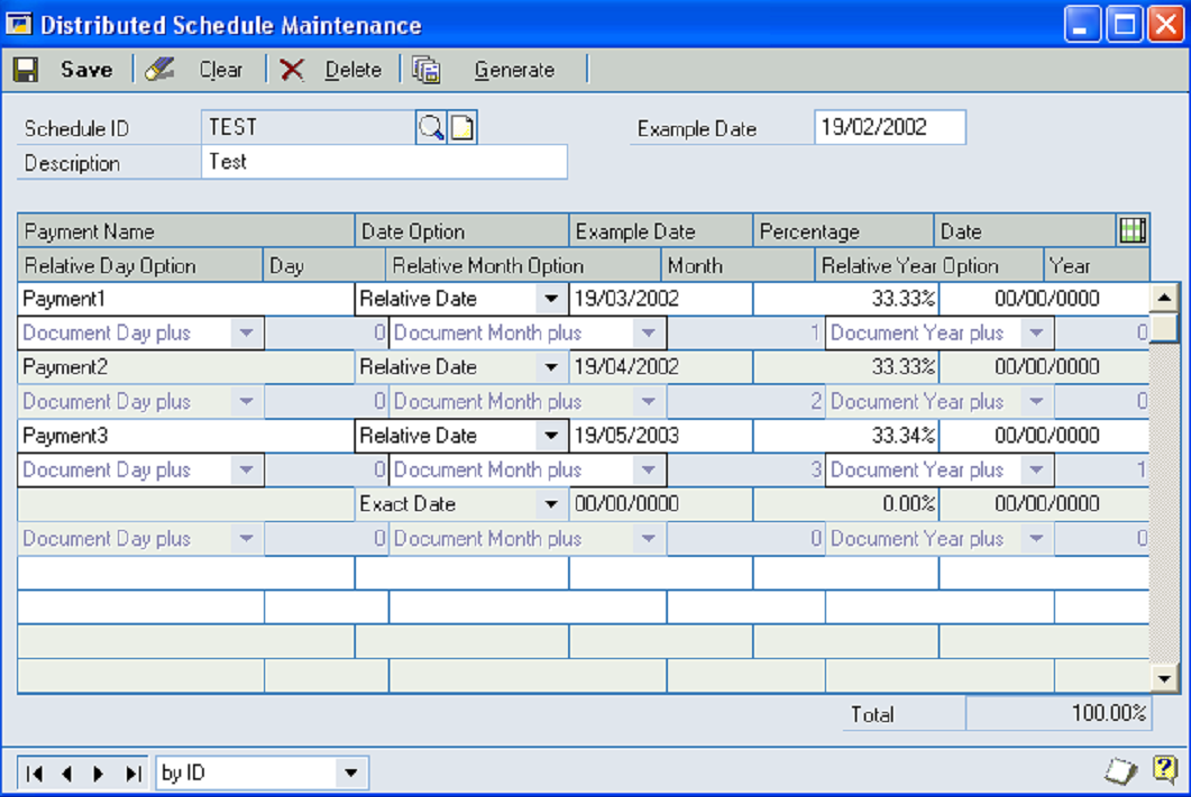
Processing
Invoices which are distributed can have a schedule which defines the exact dates and amounts for each instalment. The Distributed Schedule Maintenance window allows templates for those schedules to be defined.
The Schedule ID uniquely identifies a schedule template. Schedule description allows a short descriptive text to be entered for the schedule.
Example Date allows a date to be entered as an example document date. This is used as the base date from which to calculate the Example Date on each line.
The Generate button allows a schedule template to be quickly generated by selecting the number of instalments and their frequency. The generated schedule can then be subsequently modified.
Details for each instalment are entered in the scrolling window. Payment Name is the description which will be used for that instalment when creating the actual schedule.
The Percentage field records the percentage of the document total which is due for this instalment. The total percentage of all lines must be 100%.
The Date Option field allows you to choose between ‘Exact Date’ or ‘Relative Date’. If Exact Date is selected, the date should then be entered into the Date field. An Exact Date will not change as the document date changes.
If Relative Date is selected, then the user must enter the relative date options in the remaining four fields.
Relative Day Option
- Exact Day – The day of the month on which the instalment should be created is entered in the ‘Day’ column. E.g. an Exact Day of 15 will cause the instalment to use the 15th of the month.
- Document Day Plus – The instalment will use the same day of the month as the original document date. Any number entered in the Days column will be added to the original date. E.g. if the document was created on the 4th of the month, and Days has a value of 3, the instalment will be created on the 7th of the month.
- End of Month – The Day column is disabled. The instalment will be generated using the last day of the appropriate month.
- Relative Month Option
- Calendar Month – The Month column contains the exact month of the year on which to create the instalment. E.g. entering a calendar month of 3 will cause the instalment to be created for the month of March.
- Document Month Plus – The instalment will use the same month as the original document date. Any number entered in the Month column will be added to the original date. E.g. if the document was created in October, entering ‘Document Month plus 3’ would create an instalment date in January of the following year.
- Relative Year Option
- Exact Year – The Year column contains the exact year on which to create the instalment.
- Document Year Plus – The instalment will use the same year as the original document date. Any number entered in the year column will be added to the original date.
Sales Transaction Entry
Location
Transactions, Sales, Sales Transaction Entry
Layout
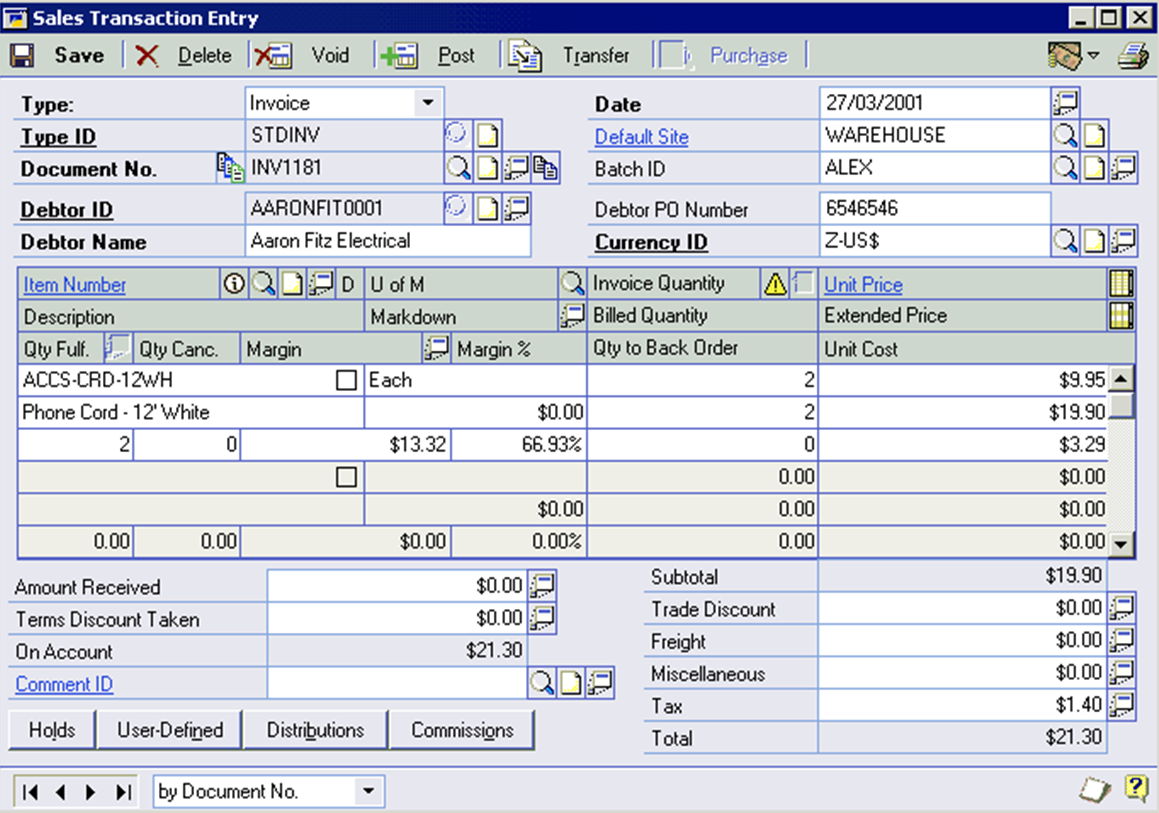
Processing
The Sales Transaction Entry window includes a button to access the Sales Copy Document window. The current Type, Type ID, Document No. and Batch ID will be passed across to use as the default in the copy window. The button is located next to the Document No. prompt.
A visual cue has been added next the Document No. field to show whether the document is recurring or distributed. The cue will show as two arrows in a loop if the document is recurring. If the document is distributed, it will show as a collection of documents.
If the checkbox from SOP setup “default schedule from comment id” is checked then entering a comment id into an invoice which equals a schedule id will default the schedule accordingly.
Sales Document Detail Entry
Location
Document No. Expansion from Sales Transaction Entry
Layout
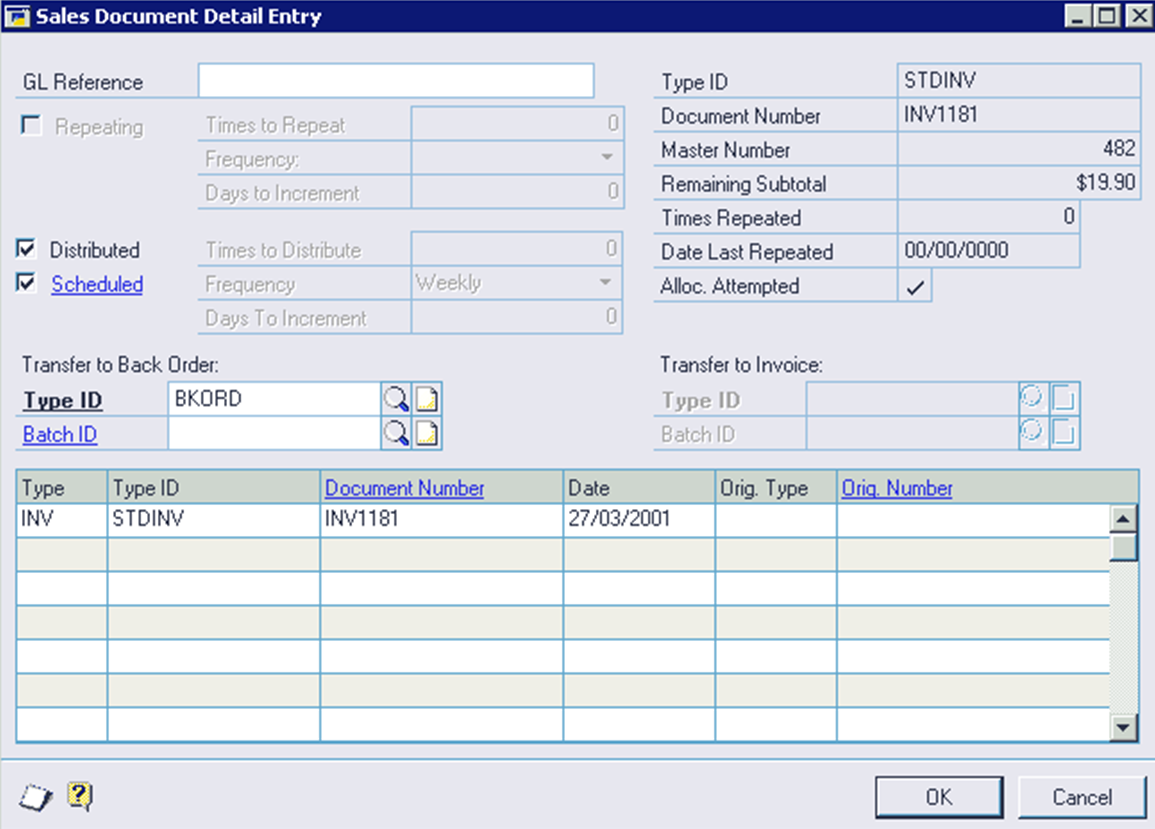
Processing
Extra fields have been added to this window to handle Distributed invoices. The fields are only enabled in the SOP document is an Invoice.
The extra Distributed fields behave in the same way as the Repeating fields. The Times to Distribute field determines have many documents the invoice will be distributed over when posted.
Invoices cannot be both repeating and distributed.
The Scheduled checkbox determines if a configurable schedule is used when the document is Distributed. Zooming on this will open the Distributed Invoice Schedule window.
Distributed Invoice Schedule
Location
Zoom on Scheduled from Sales Document Detail Entry
Layout
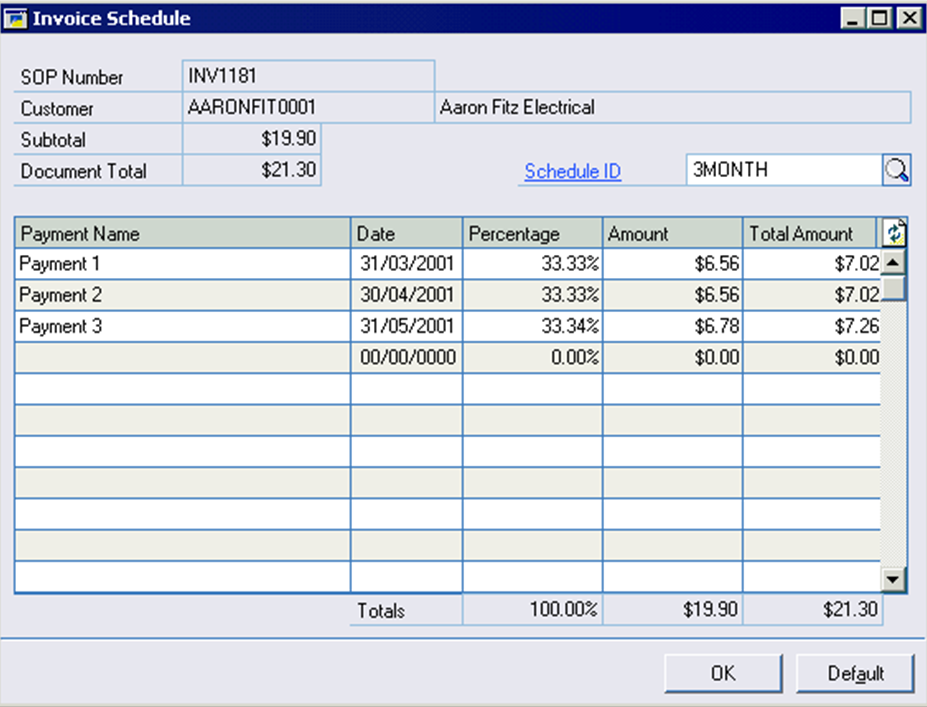
Processing
This window allows a detailed breakdown of amounts and document dates to be entered for a Distributed invoice.
The Schedule ID will default from the customer. It defines the default template for the schedule.
Each chunk of the invoice is entered s a Payment in the entry window. The date entered is the Document Date for the invoice. The due date of each document will be calculated based upon the payment terms.
The Percentage or Amount fields are used to determine how much of the invoice total goes on to each payment. The total of all the lines must equal the documents total.
The Default button will delete the existing schedule and default it using the Schedule ID.
Recurring Invoice Posting Process
When a repeating invoice is posted, it makes a copy of itself and posts that copy. Each copy has the same Document Number as the repeating invoice, but with a three number extension ( 001 for the first, 002 for the second, etc. ).
These are the invoices that will appear in History in the Sales Order Processing Document Enquiry window.
On the Sales Posting Journal report, a comment will appear under a posted repeating invoice which shows the Document Number of the posted transaction.
If a copy fails to post, it is moved to the Recurring Posting Fail batch, as defined in the Recurring Invoices Setup window. The original repeating transaction remains in its original batch and is updated ready for the next posting. The copy is now a standard Great Plains Invoice, rather than a repeating invoice, which will need fixing and then re-posting.
Copies that fail posting do not show on the Sales Posting Journal report. However, the error that occurred is shown against the main repeating invoice along with a comment showing which batch the failed transaction has been moved to.
Distributed Invoice Posting Process
When a distributed invoice is posted, the invoice is handled normally and goes to Sales Transaction History. In Receivables Management, where payments are applied to invoices, and in the General Ledger however, the document is split into a number of instalments.
If the invoice has a schedule, the instalments are created according to that. Otherwise, the invoice is split evenly according the number of instalments and frequency.
The due date for each instalment is calculated based on the Payment Terms using the instalment’s Document Date.
CAVEATS
This section details known problems or points to note with Recurring Invoicing:
- When copying a document that contains Kit items, any stock shortage warnings may not be given correctly. You should therefore ensure that there is enough stock before copying.
- The values on the last generated document created when posting a Distributed Invoice may not all be the same as all the others. Any rounding differences caused by the splitting process are made up on the last document, so this document will often have slightly larger amounts.