Location
Enquiry >> Sales >> Credit Control >> Credit Control Enquiry
Summary
The Credit Control Enquiry window displays all the essential sales information for customers. All customer addresses can be viewed along with credit limit information, last invoice date and amount, and a period summary of the customer’s outstanding debts. The Currency ID can be changed to view the customer’s details for any currency, and National Accounts are fully supported.
Layout
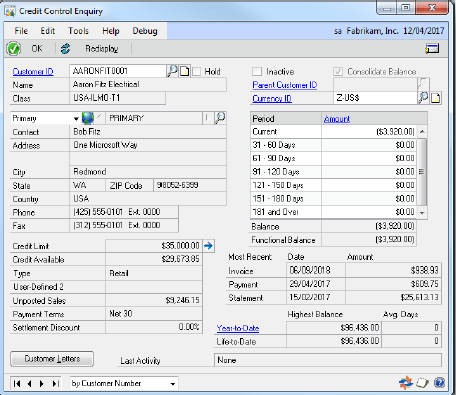
Processing
Currency ID: This field allows you to select which currency to show the window’s values in. It defaults to the customer’s currency.
If the currency selected is not the functional currency, the period amounts scrolling window only shows documents in that currency. The functional balance continues to show the customer’s full balance in the functional currency. The other values in the window show in the selected currency wherever possible. The currency also selects the currency for the customer letters.
Consolidate Balance: If the current customer is a National Account parent company, this field is enabled. When ticked, the period balances and the to-date figures are shown for the whole National Account.
Parent Customer ID: If the current customer is part of a National Account, this field shows the parent company of that National Account. If the current customer is a child company, zooming on this field will change the current customer to the parent company.
If the current customer is the parent company, the lookup button will enable. Clicking it will bring up a lookup window which shows all the child companies in the National Account. Selecting one will change the current customer to that company.
Transaction Zoom: Once a period has been highlighted in the period balances scrolling window, zooming on the amount field opens the Credit Control Transaction Enquiry window showing the transactions which make up that balance.
Credit Limit: If the customer is part of a National Account, and the National Account s set to ‘Base Credit Check on Consolidated National Account’, the Credit Limit is shown for the full National Account. The Credit Available and Unposted Sales fields also show the full National Account values if this option is set on.
Customer Letters Button: Pressing this button will open the Customer Letters Print window.
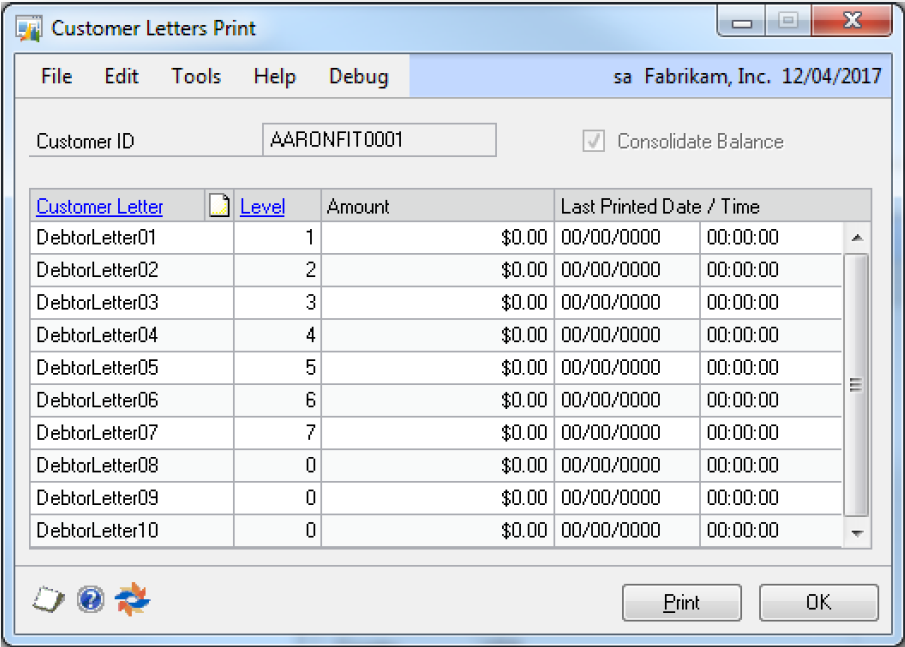
This shows all the letters available with the first overdue level each letter is assigned to, and the date and time each letter was last printed for this customer. The amount field is editable, but changes are not saved. Selecting a letter and clicking on the ‘Print’ button will cause that letter to be printed using that letters setup as defined in the Customer Letter Maintenance window. The customer history is also updated to record the date and time of printing.
Selecting an existing comment from the scrolling window will cause the full comment text to be displayed in the text field. When the window is first opened, or when the user clicks on ‘Clear’, the text field will be cleared to allow entry of a new comment. The user may then click on OK to save the comment, or Clear once more to clear the comment without saving.
The Print option of the File menu can be used to print a Customer Records report based on the current Customer.