Location
Reports >> Sales >> Credit Control >> Customer Letters Range Print
Summary
The Customer Letters Range Print window allows printing ranges of reminder letters. It will automatically check the age of debts and print your corresponding reminder letter.
Layout
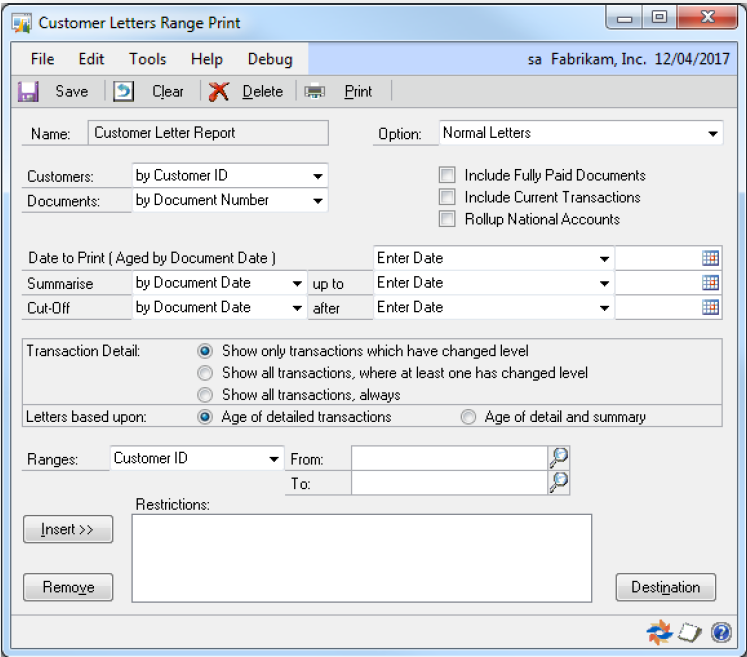
Processing
Many features of the window are as in the Customer Letter Maintenance window. Here they apply to all letters printed. The information from the Customer Letter Maintenance window is not used here.
A range can be applied on the Levels to print. This will restrict printing of transactions to only the specified Overdue Levels, Debtors and Overall Balance.
Include Fully Paid Documents:
Marking this option will cause the letters to include transactions which have a zero amount remaining, such as fully paid invoices.
Include Current Transactions:
Microsoft Dynamics GP considers a ‘Past Due’ balance to be a balance in the second (or higher) ageing period, whilst the first period contains ‘Current’ transactions. The ‘Include Current Transactions’ option will cause current transactions and payments to be processed by the letter processing, otherwise they will automatically be omitted.
Rollup National Accounts:
When this option is ticked, child companies do not have letters printed for them. Instead, all the child company’s transactions appear on the parent company’s letter.
Date To Print:
This is the date which appears in the header of each letter, and is also the Ageing Date used when calculating the level of each transaction. This enables letters to be produced without requiring RM Ageing to be completed first. The current ageing method (as defined in RM Setup) is shown as a reminder.
Summarise:
Transactions with a date up to and including the summarise date will not be printed in detail on the letters, but will instead be printed in summary as a balance brought forward. Either the Due Date or the Document Date of the transaction may be compared to the summarise date, regardless of ageing method.
Cut-Off:
Transactions with a date after the cut-off date will be excluded from the letter processing. Transactions may be excluded by Due Date or Document Date.
Transaction Detail:
The body of the letters printed shows the transactions processed by the customer letters print. This option controls which transactions actually appear on the letters.
Prior versions of Advanced Credit Control behaved as the first option. When a transaction reaches a new ageing bucket, the customer letter process considers it to have ‘changed level’, and so that transaction will appear on a letter. Transactions which have not changed level are not printed. The letter produced depends upon the highest level of the transactions actually being printed. This option is good for highlighting changes in the age of outstanding transactions, but does not present the customer with a ‘statement’ of all their transactions.
The second option is much more like a statement. All the transactions for the customer will appear on the letter (dependant upon the other setup options, such as ‘Include Current Transactions’ and restrictions by level). However, a letter will only be produced if at least one transaction has ‘changed level’. This prevents the same letter printing every time the process is run.
The final option will always print a letter, showing all the transactions (as per the second option). This is most useful when re-printing a batch of letters, or when using the letters as a regular customer statement (so a letter must be printed each time).
Letters Based Upon:
When choosing which letter to print, the prior versions of Advanced Credit Control only considered the age of the transactions which appeared in the detail section of the letter. This option now allows you to choose to include the age of the summary transactions.