Summary
The collection processing is the part of the module that allows the user to specify the collection criteria and runs the process to create a batch of payments to be received. This batch is a Standard Microsoft Dynamics GP Cash Batch thus enabling the entire Microsoft Dynamics GP Batch processing features such as Edit Lists, amendment of transactions, allocation and posting.
Window Layout
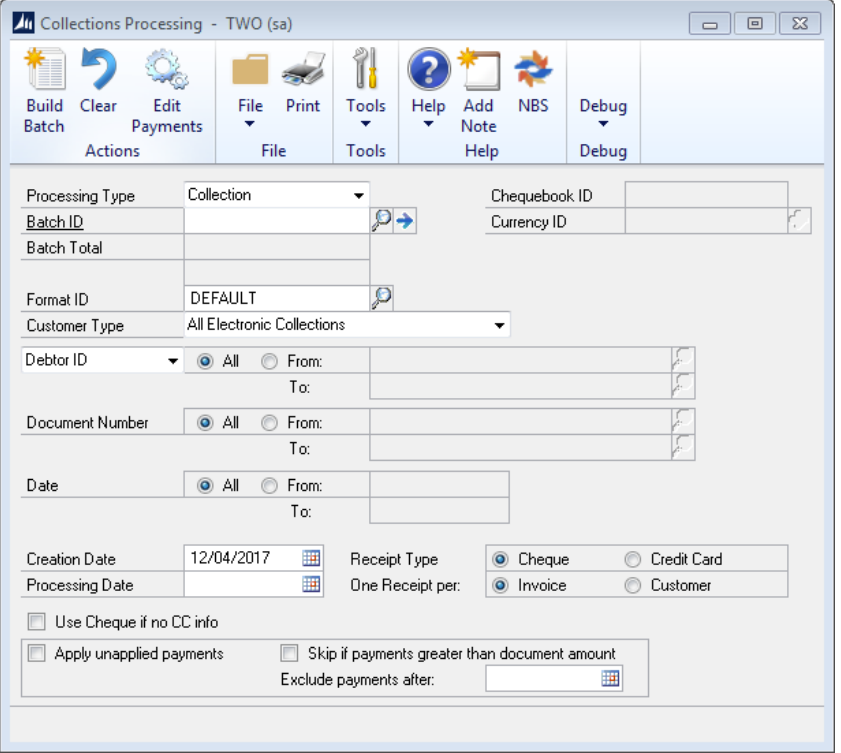
Processing
On Entry to the window you will be invited to enter a Batch ID. If the batch does not exist as a Cash Batch within Microsoft Dynamics GP, the user will be asked if they wish to add the batch. If they select Add, the system will take them to the Receivables Batch Entry window where they may create the batch. The user is able to select a customer range from Customer ID, to Customer ID and Documents may be selected from Document Number to Document number. The Date range entered determines the items on the schedules or the invoices that will be included in the collection run.
The Customer type defaults to BACS Customers only. These are customers where the Electronic Proccessing flag on the Customer Master Options window has been ticked. If the user selects the All Customers option, all customers will be included in the processing. Creation Date and Processing Date may be entered to be used, if required, on the output file.
When creating the Cash Transaction, Scheduled Cash Collections will create the transaction either as a Cheque Payment in which case the Chequebook ID will be defaulted from the Receivables Batch or as a Creditcard Payment in which case the Creditcard ID from the Customer will be used. The Receipt Type Option on the window enables the user to select the type used in the collections process. There is a tickbox also in this window labelled “Use Cheque if no CC Info”.
If the user has selected a receipt type of Creditcard and there is no CreditCard information held against the customer, the process will process the receipt as a cheque payment. The One Receipt Per Invoice or Customer option allows the user to define whether the module should create a collection for each individual outstanding invoice or consolidate all outstanding invoices per customer and create one collection for the customer.
The Customer may have already made payments on the account, in which case, ticking the “Apply Unapplied Payments” option will; apply these payments to the invoices first and only collect the difference. There are further options to not apply unapplied payments if the payment value is greater than the document value and to exclude unapplied payments posted after a specified date.
Building a Batch in Sales Order Processing mode
Once the Build Batch button is pressed, the module reads through the Scheduled Payment Schedule. A Cash receipt will be created for each schedule line which falls into the collection criteria i.e the Customer ID’s and Document Numbers specified and where the Schedule date is in range and the applied amount is equal to zero. Scheduled Payment schedule lines which are marked as “On Hold” will be ignored.
The Cash Receipt transaction is automatically applied to the Sales Document (Invoice) and to the Schedule line so that enquiries from within the Sales Ledger display the value of the invoice already collected and the value outstanding and by drilling down into the document a view of the schedule and which lines on the schedule have been collected and which are outstanding may be seen.
Building a Batch in Receivables Management mode.
Once the Build Batch button is pressed, the module reads through the outstanding invoices in the Receivables Management Module. A Cash receipt will be created for each Receivables Invoice which falls into the collection criteria i.e the Customer ID’s and Document Numbers specified and where the Invoice Due date date is in range and the applied amount is equal to zero.
The Cash Receipt transaction is automatically applied to the Sales Document (Invoice). The cash receipt transaction is assigned the next receipt number from the Scheduled Cash Collection Set-up record. The Batch ID is the Batch ID entered on the Collections window, the document date is the creation date and the posting date is the processing date entered on the collections window.
The Cheque/Card Number is defaulted to “SCHEDULED PAYMENT” or “DD BACS” where the payment is to be collected via electronic collection and the Comment field which is passed through to the General Ledger is defaulted to the Customer ID. This is so you can easily relate collections back to the customer from the General Ledger. Once the extract is complete, the Collections window will display the batch total. By using the same Batch ID in the collection window, you can append more Cash Receipt transactions relating to different collection criteria if required.
The “Edit Payments” button opens the Receivable Batch Entry window.

A complete list of Cash Receipts in the collection batch may be printed out using the print button to run the Batch Edit List. This window is also used for posting the batch once any amendments have been performed on
the transactions. From the Receivables Batch Entry window you are able to select the Transactions button which opens the Cash Receipt Entry window. Within the Cash receipt Entry window, individual Cash receipts may be viewed, amended and deleted if required.
