Purchase Price Variance (PPV) is an SMT feature that allows you to track the difference between Purchase Order and Vendor Bill price, or analogically difference between RMA cost and related Vendor Credit. You might not want to hold sales reps responsible for the entire difference and therefore decide to allocate only portion of it towards the purchase cost.
The portion of the difference is determined by the Price Variance Percentage that must be entered into Price Variance Percentage (custcol_nbssmt_price_variance_prcntg) field on Vendor Bill line. If this percentage is missing, and SMT detects a difference, the user will get a warning (only in User Interface context) about it, where the percentage can be easily entered for all lines where it is missing.
In the example below, the difference between PO and VB rate is £10.68 which exceeds the configured thresholds - £10 or 5%, whichever is lower, and therefore the pop-up was displayed.
The user can enter the missing percentage or use one of the pre-defined, most used options. The chosen option will be applied to all lines where the difference was detected and where the percentage is missing.
In the example, 50% was used which means 50% of £10.68 will be allocated as part of the purchase cost (will increase purchase cost) coming from this vendor bill. The other 50% will be recorded as unallocated variance and will not affect the cost and margin.
Additionally, user can enter a reason and comments for the unallocated variance.
If the PPV feature is not enabled, the full VB price will be considered as purchase cost.
One VB line can be assigned to multiple invoices in case of partial billing, which would create multiple purchase cost records to cover this granularity. This granularity, however, does not apply on PPV costs, these will be linked fully to the first (unlocked) invoice that is linked to the VB line.
Missing Price Variance Percentage Pop-Up
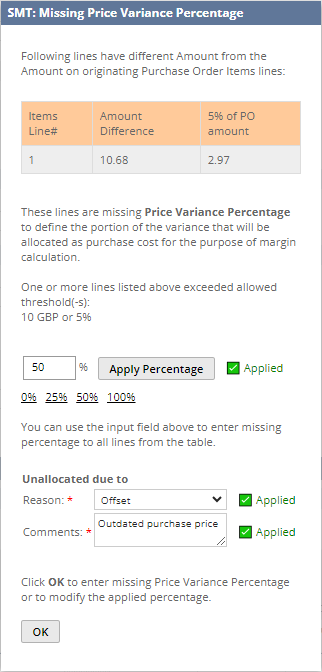
All the options in this section are only applicable if “Use Purchase Price Variance Percentage for Calculation” is enabled.
Application Context
Application Context in which the Purchase Price Variance should be tracked.
Allocation Threshold - Percentage
% portion of PO line amount.
The lower threshold (Amount vs. Percentage) is used for comparison.
If both thresholds are missing or set to 0 then user gets prompt to enter missing percentage for any non-zero difference. If one threshold is missing or set to 0 then the other non-zero and non-empty threshold is considered as the lower threshold.
If the difference between PO and Bill does not exceed lower threshold, then the user is not prompted to enter the missing percentage on the Bill line.
If the difference exceeds lower threshold, then the user is prompted to enter percentage. This prompt can be disabled by selecting “Disable Missing Percentage Prompt”.
Only Applicable if “Use Purchase Price Variance Percentage for Calculation” is enabled and “Use Allocation Threshold” is enabled on Processing Route Configuration for respective Processing Route. Usage of threshold can also be suppressed from Item or Transaction Line level by selecting “Don't Use SMT Allocation Threshold” option.
Allocation Threshold – Amount
Difference between PO and VB line amount.
Prevent Saving of Transaction Without Purchase Price Variance Percentage in UI
If this is enabled transaction cannot be saved if there is a difference between Vendor Bill and Purchase Order line amount and Vendor Bill line is missing Price Variance Percentage. If this is disabled, user will be warned about missing percentage but saving process will not be prevented. In both cases the user is prompted to enter the missing percentage, in the latter case (disabled) the prompt can be ignored.
This can be disabled by selecting “Disable Missing Percentage Prompt”.
Disable Missing Percentage Prompt
If this is turned on, the user is not prompted to enter variance percentage if there is a difference between Purchase Order and Vendor Bill line amount.
This option does not disable variance portion calculation if the percentage was entered. It only suppresses the prompt.
Consider Missing Purchase Price Variance Percentage as 100% Allocation
If Purchase Price Variance is missing and there is a difference between Purchase Order and Vendor Bill rate, SMT will handle this as fully unallocated variance by default (the same way as if the percentage were 0%). This option allows to handle it as 100% allocation instead.
NOTE: Such situation can occur if, for example, PO rate is being edited simultaneously with Vendor Bill submission. In that case, the latest PO rate is not available for the comparison at the time the VB form is loaded, therefore user is not prompted to enter missing variance percentage.
Predefined Allocation Percentage Options
Comma separated list of allocation percentage options that will appear on the "Missing Price Variance Percentage" pop-up. Do not include % sign.
If not specified, the default options are 0, 25, 50, 100.
Track Reason and Comments for Unallocated Variance
This option allows to add additional fields to the "Missing Price Variance Percentage" pop-up on Vendor Bill or Vendor Credit. The fields will allow to track the reason and additional comments for unallocated purchase price variance.
The fields for variance reason and comments are available on transaction lines regardless of this setting. The setting only affects the pop-up window.
The reason is also stored in the SMT Purchase Cost record in the “Unallocated Due To” field.
Percentage when Unallocated Price Variance Reason is Mandatory
Comma separated list of percentage values for which the unallocated purchase price variance reason and comments will be mandatory. Do not include the % sign.
Or enter just "always" (without quotes) to be mandatory for all percentages except 100.
This setting affects both the pop-up window and the fields for variance reason and comments on transaction lines.